Overview
Each campaign type has its own set of customization options and requirements, but there are basic configuration settings shared between all types Trigger, Name and Timeframe.
Those basic configuration steps described below.
Positioning and Trigger conditions
This step decides how campaign is triggered to go live.
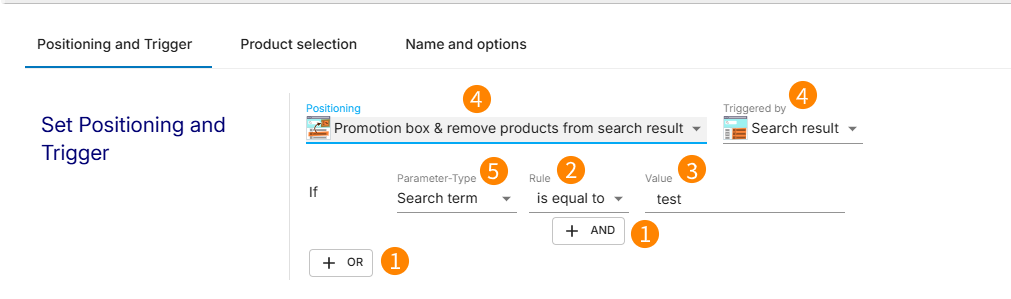
Positioning and Triggered by:.png)
This section is unique to Product campaigns
Positioning allows to select where the campaign should be displayed
On search results page:
Start of the search result - Products are sorted to the beginning of the search result.
Replace search result - Products are displayed instead of the search result.
Promotion box & remove products from search result - Products are displayed outside the search results in a promotion box. Products that normally appear in the search results will be removed.
Promotion box & leave products from search result - Products are displayed outside the search results in a promotion box and are left in their original position in the search results.
On other page:
Shopping cart - display campaign on the shopping cart page when products in the shopping cart correspond to certain patterns.
Shopping cart - display campaign on the shopping cart page when products in the shopping cart correspond to certain patterns.
Landing page - display campaign on a landing page with a fixed page ID.
Triggered by allows to select to where conditions of the campaign should occur to trigger the campaign
Search and navigation result
Search result
Navigation result
Conditions
Condition for a campaign to be triggered is a set up of Parameters  , Rules
, Rules  and Values
and Values  for them
for them
 Parameter-Type allows to select specific conditions triggering campaign.
Parameter-Type allows to select specific conditions triggering campaign.
Available conditions depend on selected trigger:
Condition | Description | Available for |
|---|---|---|
Search term | Checks for the entered search term. Only for campaigns active on search result pages. | Search result |
Number of results | Checks number of found products. | Search result, Navigation result |
Search results page | Checks which search result page the user is viewing (1,2,3,...). | Search result, Navigation result |
Products per page | Checks page size selected by user. | Search result, Navigation result |
Search field | Checks in which field the search was performed. This is only available for specific integrations. Normally, the whole database is searched instead of single fields. In that case, this parameter is empty. | Search result |
The search IS an article number search | Checks if an article number search has been performed, e.g. the search term was identified as an article number. | Search result |
The search is NOT an article number search | Checks if the search explicitely stated, that the search term was not an article number. | Search result |
Number of filters | Checks the number of filters the user has active. | Search result, Navigation result |
Selected filter | Checks for specific active filter values. | Search result, Navigation result |
Parameter | Checks for a specific parameter that was handed off to the search. This is only available for specific integrations. | Search result, Navigation result |
Distance to market | Checks the distance (in km) between the target market and the location of the user. | Search result, Navigation result, Product details page, Shopping cart, Landing page |
Distance to location | Checks the distance (in km) between the selected location and the location of the user. | Search result, Navigation result, Product details page, Shopping cart, Landing page |
Selected market entry | Checks if the ID of any market selected by the user matches the trigger. | Search result, Navigation result, Product details page, Shopping cart, Landing page |
Always applies | Is always triggered. | Search result, Navigation result, Product details page, Shopping cart, Landing page |
Article number | Checks for the article number of the displayed product. With shopping cart campaigns, at least one product must have this article number. | Product details page, Shopping cart |
Field | Checks the field value of the displayed product. With shopping cart campaigns, at least one product must have this article number. | Product details page, Shopping cart |
Page ID | Checks the ID of the displayed page. | Landing page |

Rule defines operator to be applied to the condition
Available operators depend on the chosen condition.
For example, the search term condition allows for equal, similar, contains and does not contain operators. With a numbers-based condition (page number, number of results, etc.), the operators equal, not equal, greater, less, etc. are available.

Value defines the values which will trigger the condition on specified parameter
Adding and removing conditions
Additional conditions can be added by clicking the AND/OR button.
Conditions can be deleted by clicking trash bin icon.
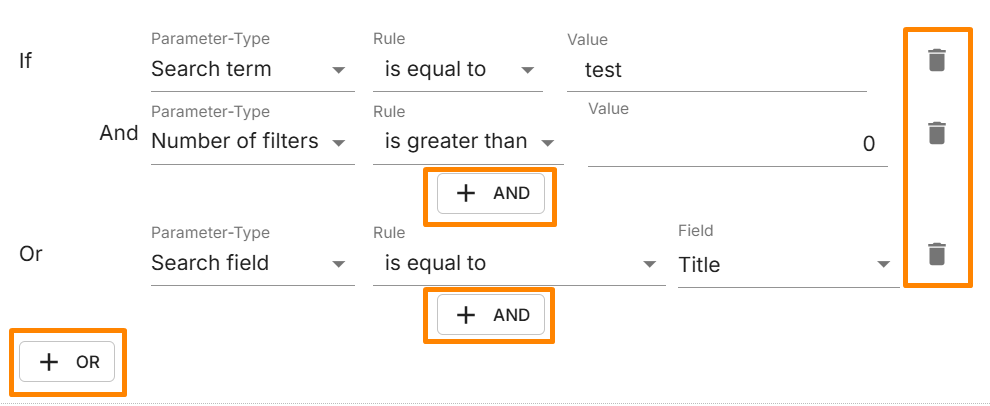
Name and options
This step allows to set up Name of the campaign, activity and time restrictions.
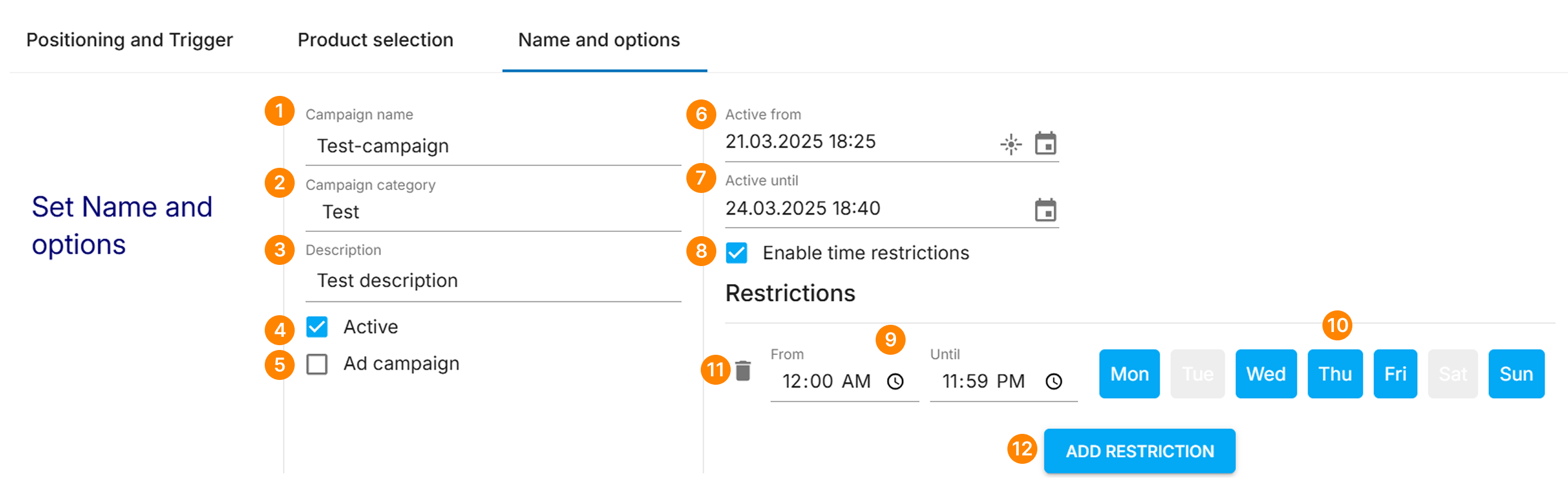

Campaign name - name of the campaign, no fixed naming rules

Campaign category - specific group of the contain, existing group can be selected, or new one added

Description - text description of the campaign
.png)
Activity - checkbox defining if campaign is active or not

Ad campaign - available only for product related campaigns, allows to mark products with “Ad” tag
.png)

Active from - allows to set up specific date and time starting from which the campaign becomes active

Active until - allows to set up specific date and time starting from which the campaign becomes inactive

Enable time restrictions - allows to enable and set up specific time and weekdays when campaign is active

Time restriction time frames - set up from and until timeslot when campaign should be active
.png)
Time restrictions weekdays - set up weekdays when campaign should be active
 Remove restriction - trash bin icon, click to remove time restriction
Remove restriction - trash bin icon, click to remove time restriction
 Add restriction - button, click to add new time restriction
Add restriction - button, click to add new time restriction
Campaign type specific steps
All other steps are campaign type specific. For details see individual campaign type article: