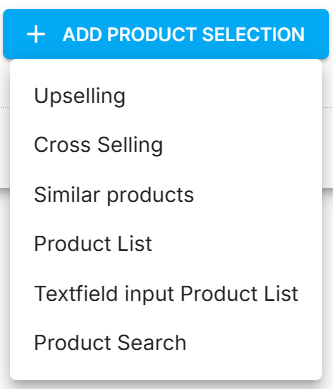Summary
Product campaigns allows to offer customers specific products, product lists or content in a variety of ways. These campaigns differ roughly as to whether they are displayed in the search results or or in a separate area on the page.
Campaign display area
First step of a Product campaign creation allows to select area, where the campaign will be displayed. It has two tabs.
On search results page
This tab allows to select location of the campaign on search result page.
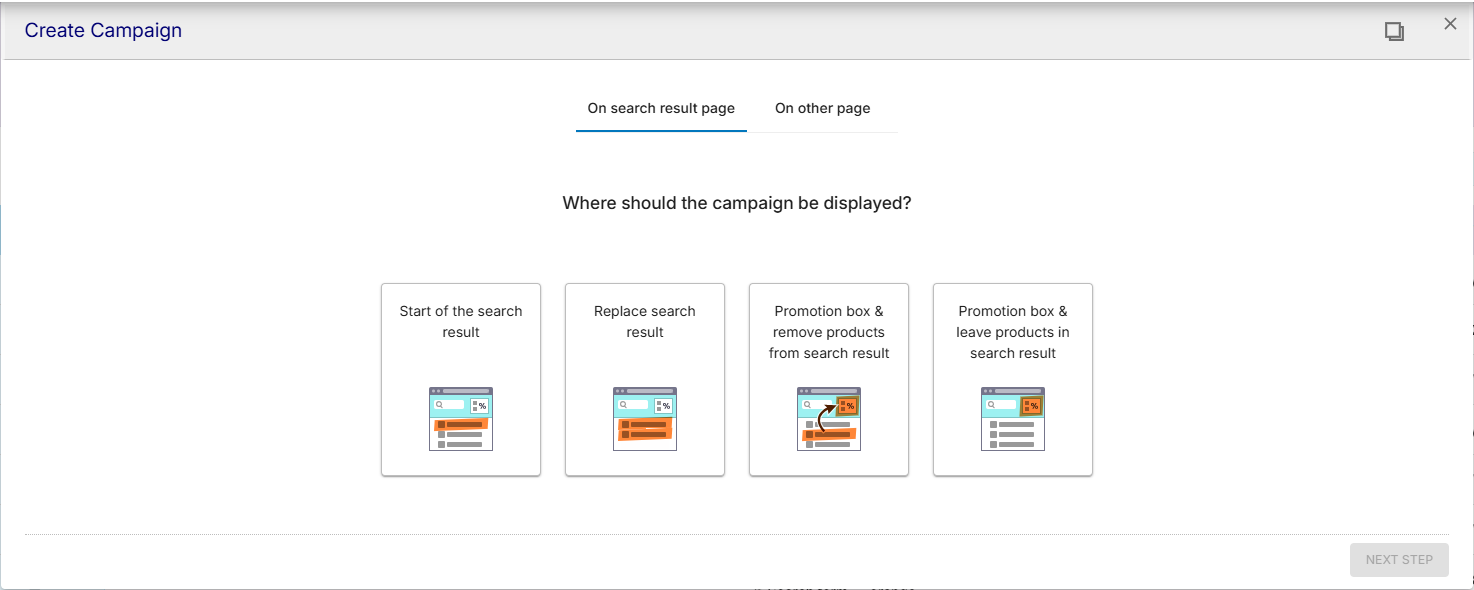
Start of the search result - Products are sorted to the beginning of the search result.
Replace search result - Products are displayed instead of the search result.
Promotion box & remove products from search result - Products are displayed outside the search results in a promotion box. Products that normally appear in the search results will be removed.
Promotion box & leave products from search result - Products are displayed outside the search results in a promotion box and are left in their original position in the search results.
On other page
This tab allows to select location of the campaign on other page.
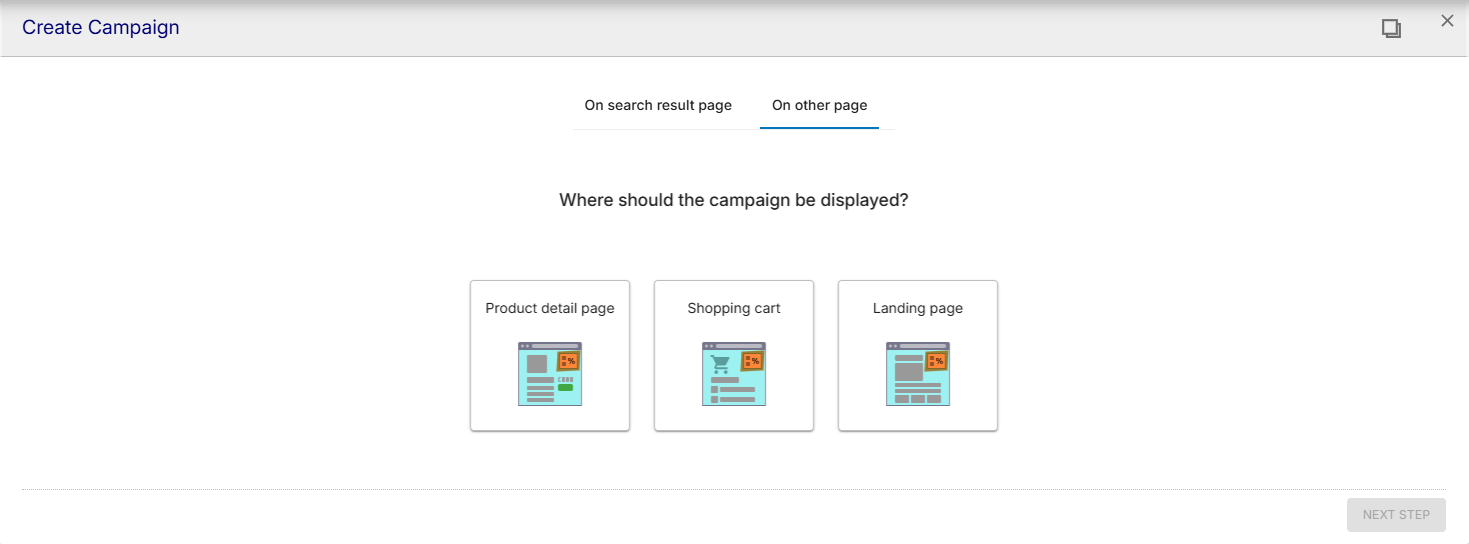
Shopping cart - display campaign on the shopping cart page when products in the shopping cart correspond to certain patterns.
Shopping cart - display campaign on the shopping cart page when products in the shopping cart correspond to certain patterns.
Landing page - display campaign on a landing page with a fixed page ID.
Campaign trigger
After selecting display area, a trigger for the campaign should be selected.
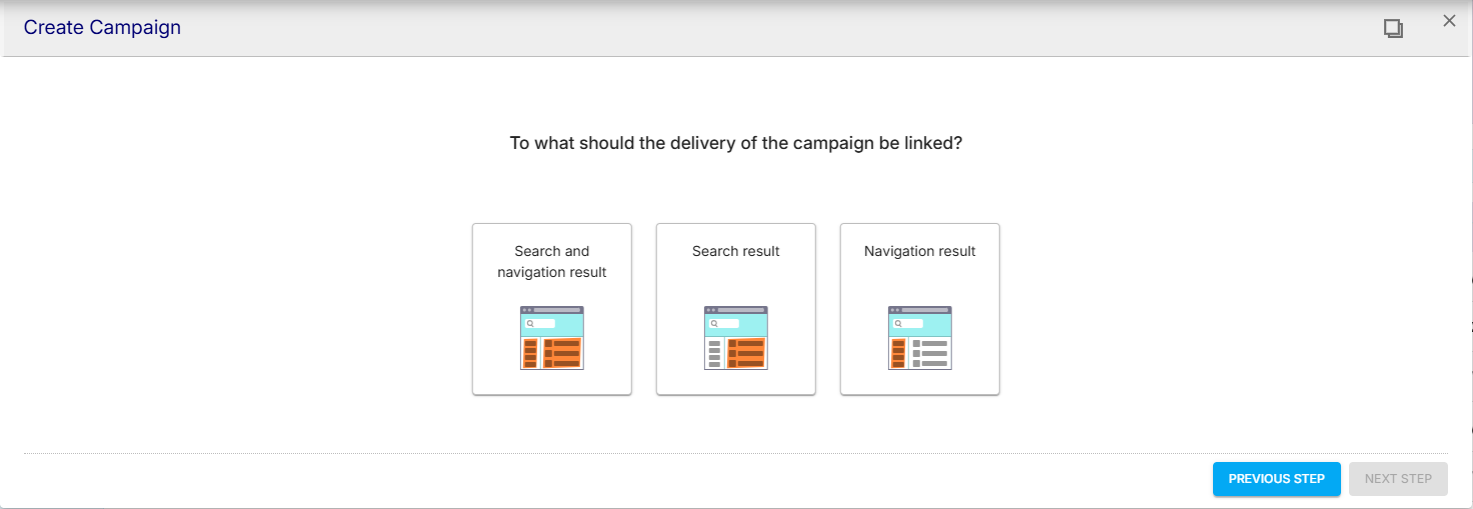
Search and navigation result - Campaign displayed if a query pattern is found in the search result or in the navigation.
Search result - Campaign displayed if a query pattern is found in the search result.
Navigation result - Campaign displayed if a query pattern is found in the navigation.
Next step of a product campaign configuration is setting up trigger conditions and is common for all campaign types, please Common Campaign configuration steps for details.
Product selection
Products for a campaign can be selected at “Product selection” tab.
One or more products selections can be added to a campaign.
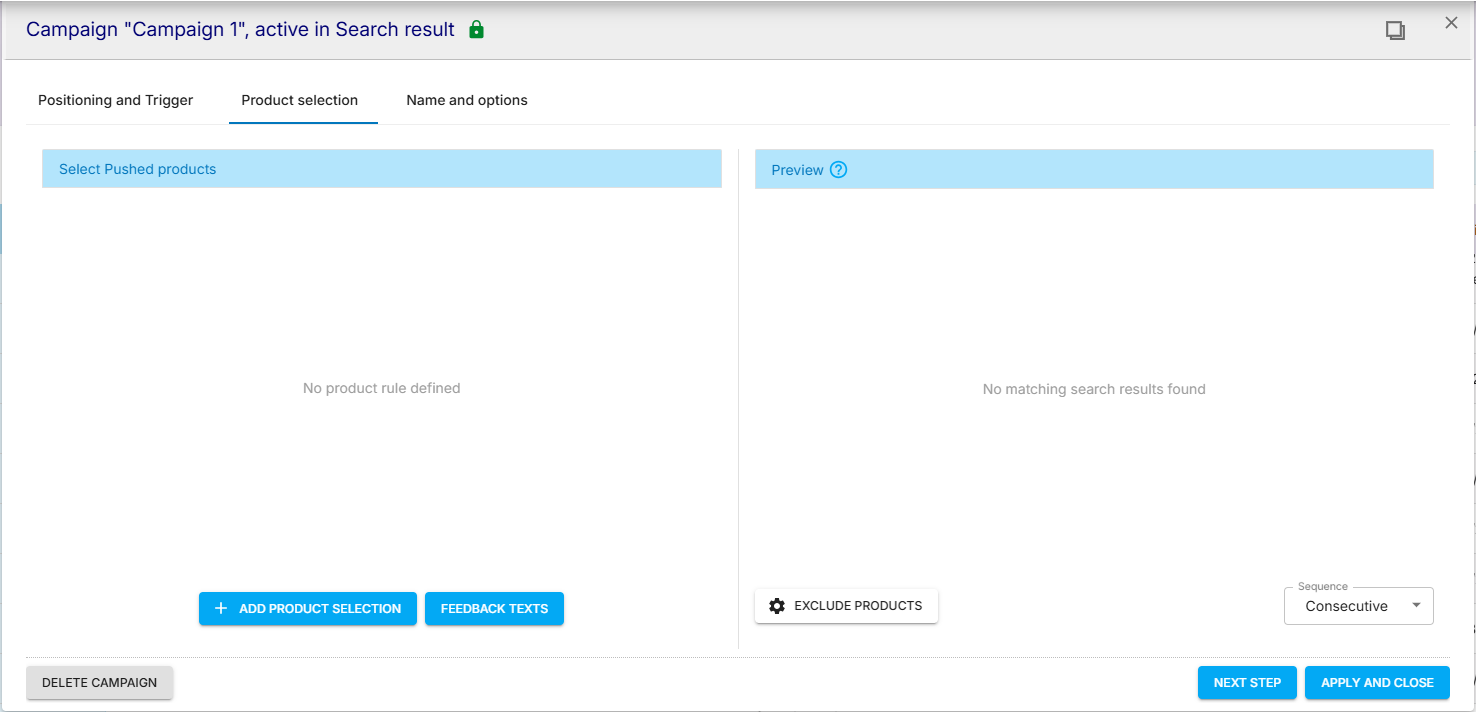
| Feedback texts include all forms of content that are not products. Videos, links, graphics, etc. can be included here. |
| This button opens dropdown list with the following options allowing to incorporate static or dynamic product lists into the campaign:
Details for each option described below. |
Product list
Product list
Selecting Product list option for adding products to a campaign will open Assemble Product List pop-up
it allows to create to set up fixed list of products to be added to the campaign by searching and filtering.
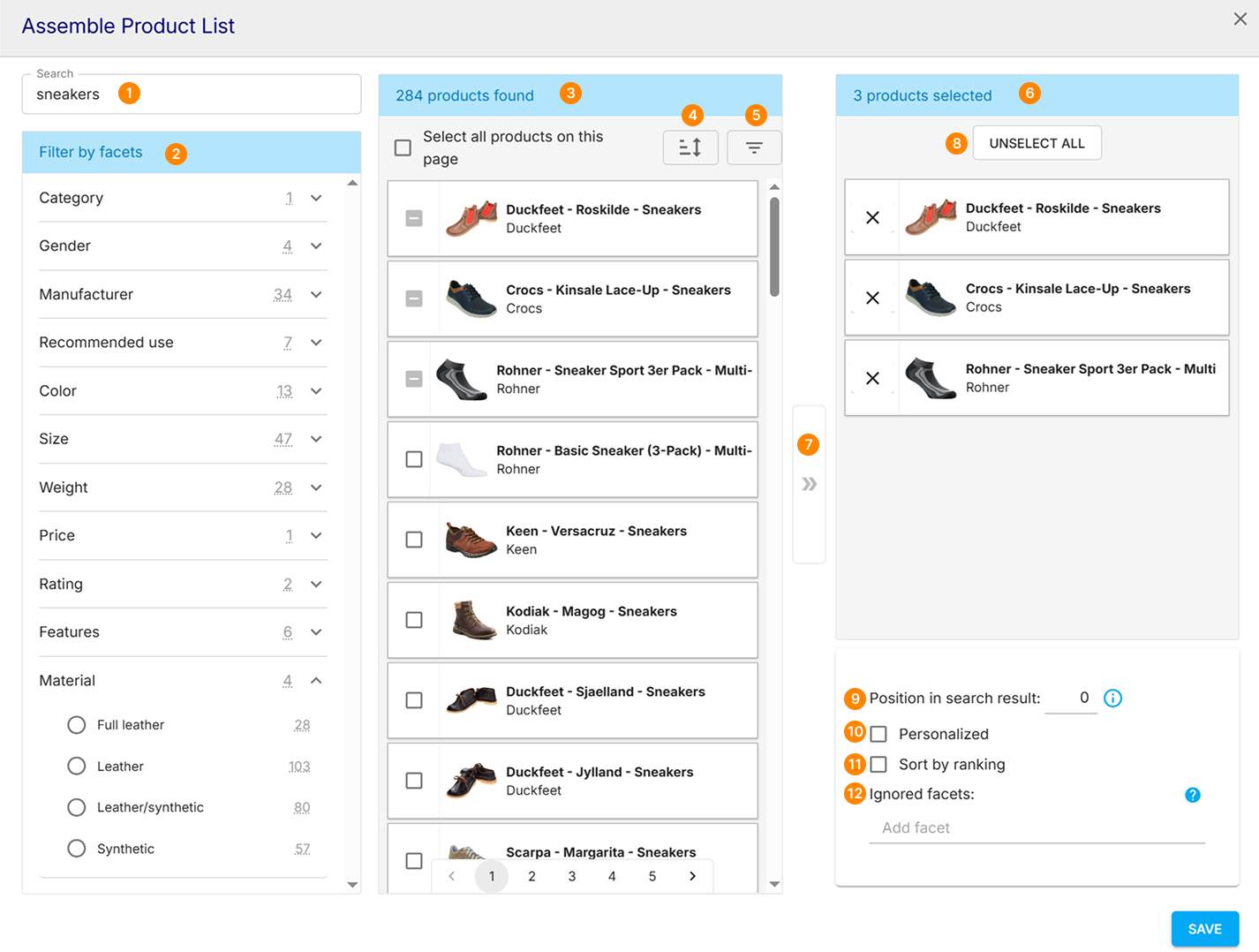
 Search - search for products
Search - search for products

Filter by facets section - shows list of facets applicable for a searched products and allows to filter found products

Products found section - shows list of searched products found.
.png)
Sorting button - allows to sort found products by Price or Title

Filter button - allows to filter found products on selected field.
Filtering can be done in all fields
Filtering can be done in specific field selected in the dropdown among all available fields.
ANDandORoperators can be used to combine multiple values for filtering
 Selected products section - shows list of products to be added to the campaign
Selected products section - shows list of products to be added to the campaign

Select products button - allows to add checked products to Selected products section

Unselect all button - allows to remove all products from Selected products section in one click

Position in search result - affects the positioning of selected products in the search result:
Products that are already in the search result can be placed higher up in the result, but not lower down.
Products that were not in the search result before the campaign was applied can be freely placed by this option.
.png)
Personalized checkbox - enables personalization for selected products, when checked
 Sort by ranking checkbox - sorts selected products by ranking, when checked
Sort by ranking checkbox - sorts selected products by ranking, when checked
 Ignored facets - allows to add one or multiple facets to be ignored by selected products
Ignored facets - allows to add one or multiple facets to be ignored by selected products
After selecting products and pressing Save button, Assemble Product List pop-up will be closed and selected products will be added to the campaign.
Textfield input Product list
Textfield input Product list
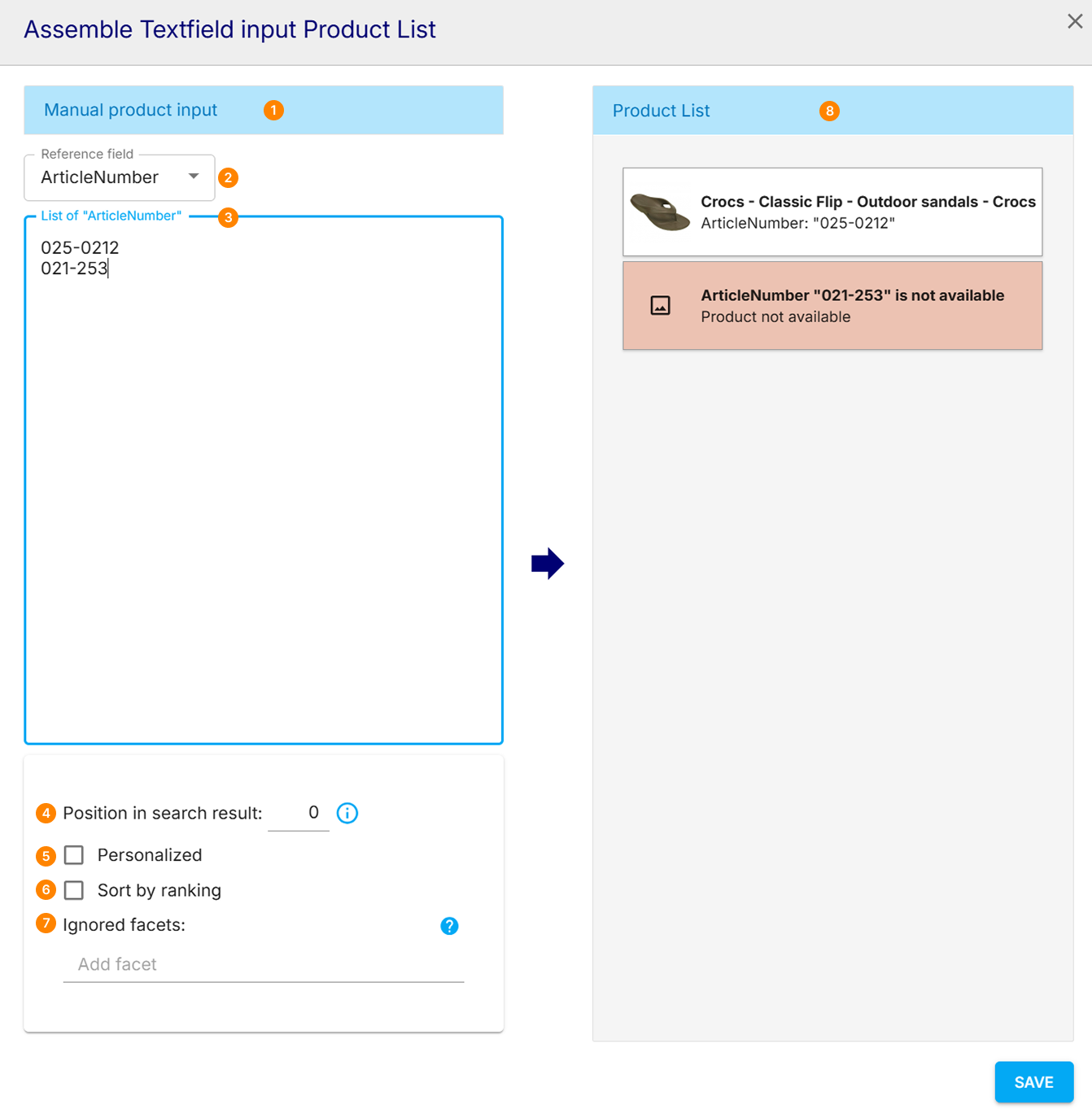
 Manual product input section - allows to add manually add products
Manual product input section - allows to add manually add products

Reference field dropdown - allows to select a field to search products:
MasterArticleNumber
ArticleNumber
EAN
Searchkeys
 List of inputs textbox - allows to enter entries to search for products within selected Reference field
List of inputs textbox - allows to enter entries to search for products within selected Reference field
Found products will be immediately added to Product list section
Products not found by entered values will be shown as “not available” placeholder tiles in Product list section
Use “Enter” key to enter multiple values
It is possible to search for products only within single Reference field
.png) Position in search result - affects the positioning of selected products in the search result:
Position in search result - affects the positioning of selected products in the search result:
Products that are already in the search result can be placed higher up in the result, but not lower down.
Products that were not in the search result before the campaign was applied can be freely placed by this option.
 Personalized checkbox - enables personalization for selected products, when checked.
Personalized checkbox - enables personalization for selected products, when checked.
 Sort by ranking checkbox - sorts selected products by ranking, when checked.
Sort by ranking checkbox - sorts selected products by ranking, when checked.

Ignored facets - allows to add one or multiple facets to be ignored by selected products.

Product List section - shows list of all products entered in List ofinputs textbox.
After pressing Save button, Assemble Product List pop-up will be closed and selected products will be added to the campaign.
Product search
Product search
Selecting Product Search option for adding products to a campaign will open Assemble Product Search pop-up.
It allows to set up dynamic list of products to be added to the campaign by by searching and filtering.
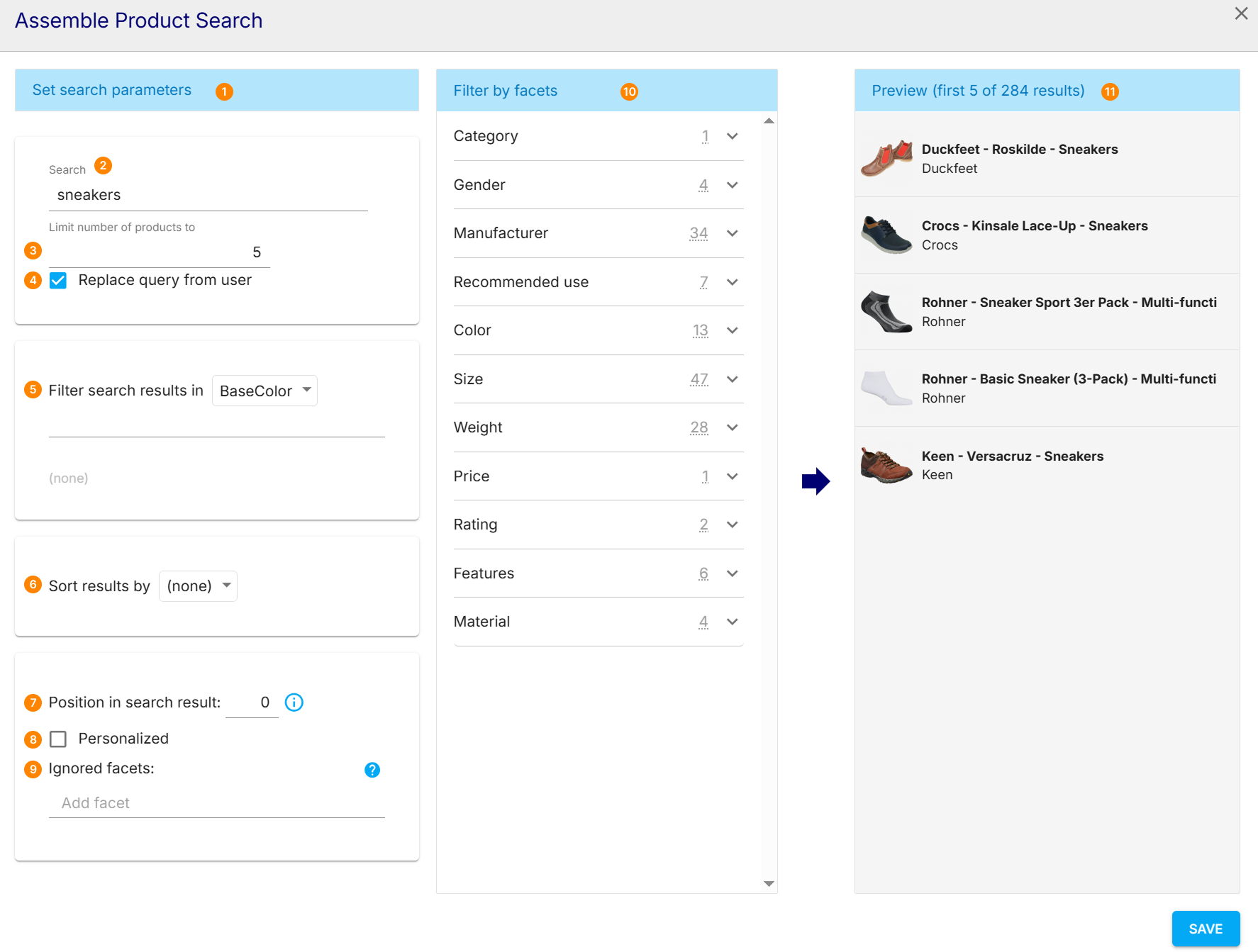
 Set search parameters section - allows to set up search attributes
Set search parameters section - allows to set up search attributes

Search - search for products

Limit number of products to - allows to set up maximum number of products to be shown
.png)
Replace query from user checkbox - allows to replace user query with this product list query

Filter search results in - allows to filter found products on selected field.
Filtering can be done in all fields
Filtering can be done in specific field selected in the dropdown among all available fields.
ANDandORoperators can be used to combine multiple values for filtering
 Sort results by - allows to sort found products by Price or Title
Sort results by - allows to sort found products by Price or Title

Position in search result - affects the positioning of selected products in the search result:
Products that are already in the search result can be placed higher up in the result, but not lower down.
Products that were not in the search result before the campaign was applied can be freely placed by this option.

Personalized checkbox - enables personalization for selected products, when checked

Ignored facets - allows to add one or multiple facets to be ignored by selected products
.png)
Filter by facets section - shows list of facets applicable for a searched products and allows to filter found products
 Preview section - shows dynamic list of products according to currently applied Search parameters and Facets.
Preview section - shows dynamic list of products according to currently applied Search parameters and Facets.
After pressing Save button, Assemble Product List pop-up will be closed and selected products will be added to the campaign.
Upselling
Upselling
Selecting Upselling option for adding products to a campaign will open Assemble Upselling pop-up.
It allows to set up parameters for showing recommendation products with a higher price as part of the campaign
In a search result campaign, the up-selling products are generated to match the first hit in the search result (the first hit before any filtering).
In a product campaign, the products are generated for the displayed product.
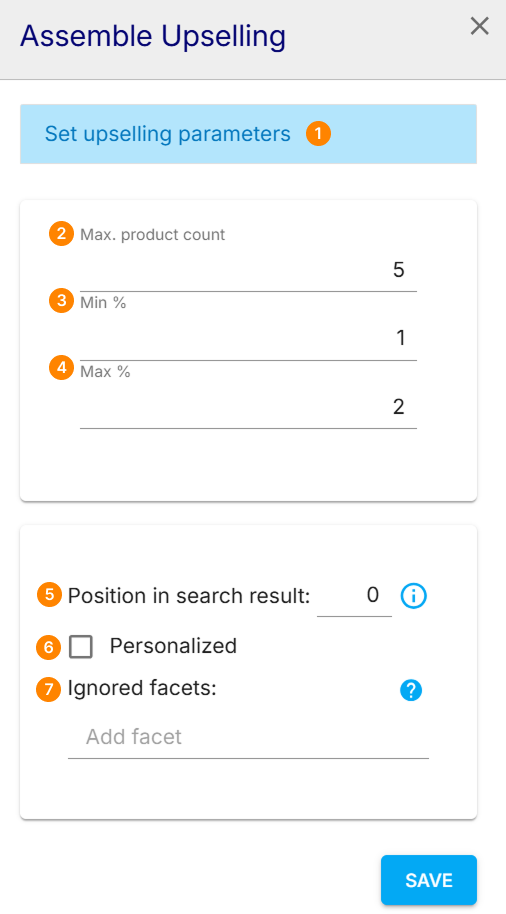
 Set upselling parameters section - allows to set up upselling attributes
Set upselling parameters section - allows to set up upselling attributes

Max. product count - allows to set up maximum of upselling products to be shown. Fewer products can be displayed if there are not as many products available. 0 products is also possible.

Min. % - allows to set up maximum percentage for the range of higher price recommended products
.png)
Max. % - allows to set up minimum percentage for the range of higher price recommended products
Example: If a product with a price of €30 is displayed, min.% is 10%, max.% is 20%, products in a price range of €33 to €36 will be displayed.

Position in search result - affects the positioning of selected products in the search result:
Products that are already in the search result can be placed higher up in the result, but not lower down.
Products that were not in the search result before the campaign was applied can be freely placed by this option.
 Personalized checkbox - enables personalization for selected products, when checked
Personalized checkbox - enables personalization for selected products, when checked

Ignored facets - allows to add one or multiple facets to be ignored by selected products
After pressing Save button, Assemble Upselling pop-up will be closed and upselling set up will be added to the campaign. Generated products can be previewed at Products Preview section (see Selected Products preview below)
Cross selling
Cross selling
Selecting Cross Selling option for adding products to a campaign will open Assemble Cross Selling pop-up.
It allows to set up parameters for showing recommendation products purchased together with the reference product as part of the campaign.
.png)
 Max. product count - allows to set up maximum of upselling products to be shown. Fewer products can be displayed if there are not as many products available. 0 products is also possible.
Max. product count - allows to set up maximum of upselling products to be shown. Fewer products can be displayed if there are not as many products available. 0 products is also possible.

Position in search result - affects the positioning of selected products in the search result:
Products that are already in the search result can be placed higher up in the result, but not lower down.
Products that were not in the search result before the campaign was applied can be freely placed by this option.

Personalized checkbox - enables personalization for selected products, when checked
.png)
Ignored facets - allows to add one or multiple facets to be ignored by selected products
After pressing Save button, Assemble Cross Selling pop-up will be closed and cross selling set up will be added to the campaign. Generated products can be previewed at Products Preview section (see Selected Products preview below)
Similar products
Similar products
Selecting Cross Selling option for adding products to a campaign will open Assemble Similar products pop-up.
It allows to set up parameters for showing recommendation products similar to the reference product as part of the campaign.
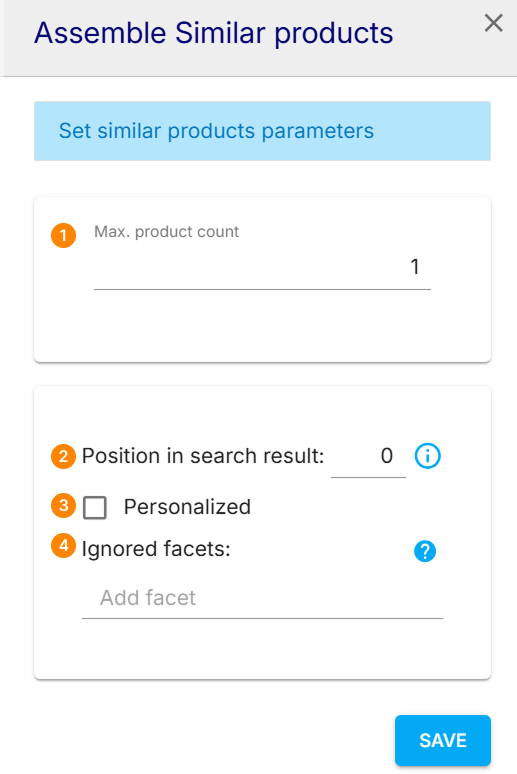
 Max. product count - allows to set up maximum of upselling products to be shown. Fewer products can be displayed if there are not as many products available. 0 products is also possible.
Max. product count - allows to set up maximum of upselling products to be shown. Fewer products can be displayed if there are not as many products available. 0 products is also possible.

Position in search result - affects the positioning of selected products in the search result:
Products that are already in the search result can be placed higher up in the result, but not lower down.
Products that were not in the search result before the campaign was applied can be freely placed by this option.

Personalized checkbox - enables personalization for selected products, when checked
.png)
Ignored facets - allows to add one or multiple facets to be ignored by selected products
After pressing Save button, Assemble Similar Products pop-up will be closed and similar products set up will be added to the campaign. Generated products can be previewed at Products Preview section (see Selected Products preview below)
Selected products preview
Product selections added to the campaign are immediately reflected at Product selection tab after adding.
.png)

Select Pushed products section - shows all the Product selections added to the campaign:
one or more Product selections can be added
each selection has its own color code to distinguish selections and products within each selection
each selection described with selection type, short description and number of products
it is possible to reorganize the order of Product selections (and their products) shown within the campaign by drag and drop (using “grip dots” icon
.png) )
)it is possible to remove Product selection and it’s products by clicking “cross icon”
it is possible to edit Product selection by clicking on it
 Preview section - shows products generated or selected within each Product selection:
Preview section - shows products generated or selected within each Product selection:
each product has it’s color code
 (same color as Product selection within the product is selected or generated)
(same color as Product selection within the product is selected or generated)each product has position within count of products within it’s Product selection (i.e. 1/3, 2/3, etc.)

If none or not enough products can be found for Products selection, these are missing in the preview. If only the desired number of products cannot be found, the counting of the products stops. For example, if 65 products were set up and only 16 could be found, the count would stop at 16/65.
products displayed and their counter can vary for Cross Selling, Upselling and Similar products, as they are found on the basis of products that originate from the search triggering the campaign and such search is available for the preview.
each product represented with image and description
.png)
the preview may differ from the configured Product selections as it is being influenced by the campaign triggers.

Exclude products button allows to exclude from the campaign products which are:
Out of range of the search location
Without a field value for selected markets

Sequence dropdown allows to order products across all Product selections:
Consecutive - products will be grouped by Product selections and ordered in the same way as Product selections ordered
Alternating - products will be altered across Product selections with specified Rhythm
Complete campaign
To complete the process, a name, a category and a description should be assigned to the campaign, as well as activity period.
Please see Name and options section at Common Campaign configuration steps article for details.