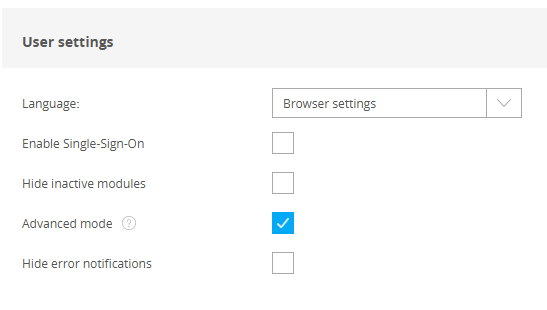Users page can be found at main menu: ‘More settings’ → ‘User management’
.png)
The Users overview page is an individual tab (1). Here you can view the list of all users, add new users, manage permissions and delete accounts.
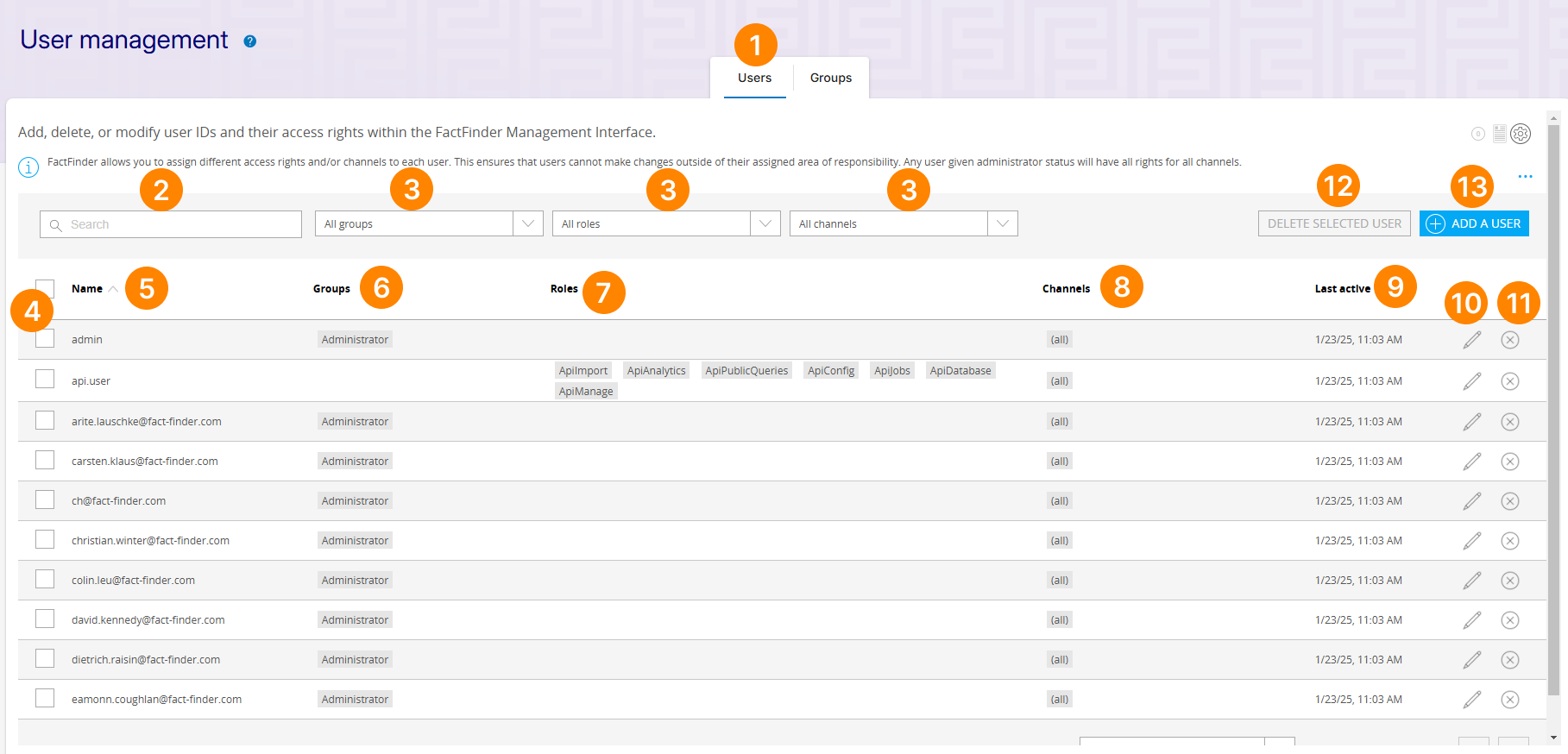
You can search for a specific user by name (2) or filter out users by groups, roles or channels (3).
The table lists user names (5), to which group (6) a user belongs to and which individual roles (7) he has been assigned to.
Any roles a group assigns to the user are not visible from this list.
If a user is part of the Administrator group, they have all roles and access to every channel.
There are individual columns indicating which channels the user is allowed to use (8) and date and time the user was last active (9).
To modify an existing user account, click the pencil icon (10).
To delete a user, click on the corresponding ‘x’ icon (11). You can also select one or multiple users using checkboxes (4) and delete them by clicking ‘Delete selected user’ button (12)
Creating new user
To add a new user, сlick Add a User (13).
On the next page, you can set up a user name and password.
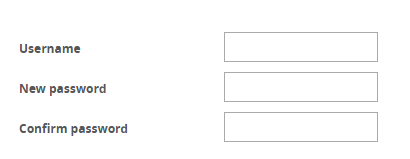
Below this part, you can add groups, roles and channels to the new user. Each new user needs to have at least one group or role and one channel.
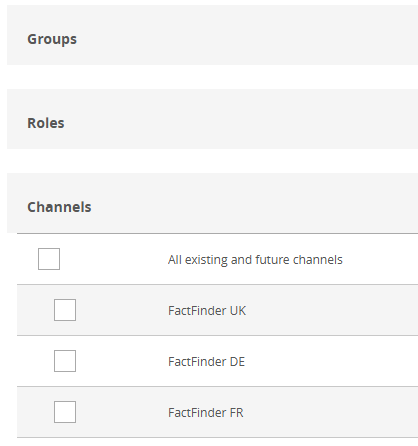
You can also set up default language that will be used by user while working with FactFinder and enable Single-Sing-On for the user. Depending on prior knowledge, inactive modules can be hidden. If advanced mode is disabled, the user will be unable to access pages which require a deeper understanding of FactFinder.