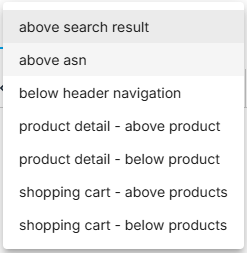Summary
Feedback campaigns return a result with banners, texts and products defined by you when a search query is made (or other triggers ). They are particularly suitable for pushing products , i.e. highlighting them in particular for certain search queries.
Feedback campaigns can also be used to place videos, point to brand shops or areas, or create “zero-hit pages.”
In this article, you will learn how to create a new feedback campaign and configure it correctly.
Creating new Campaign
Create a new feedback campaign and define name, time frame and trigger
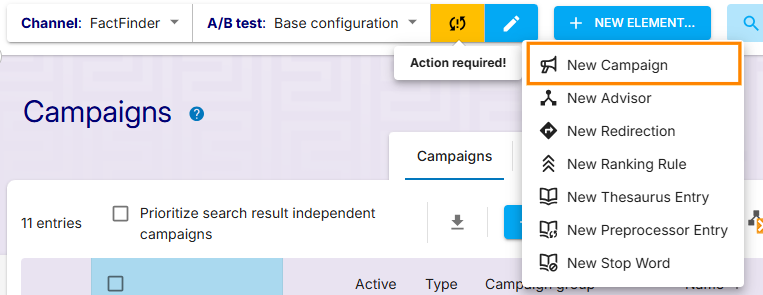
The first three steps in creating a campaign are always the same, regardless of the campaign type. See also: (1) (2)
To create Feedback campaign, select New Campaign as if you were creating Product campaign.
First two steps allow to select the area and trigger for the campaign - they correspond to steps in Product campaigns.
You can proceed to the next steps by clicking on "Next" at the bottom right.
Push products (optional)
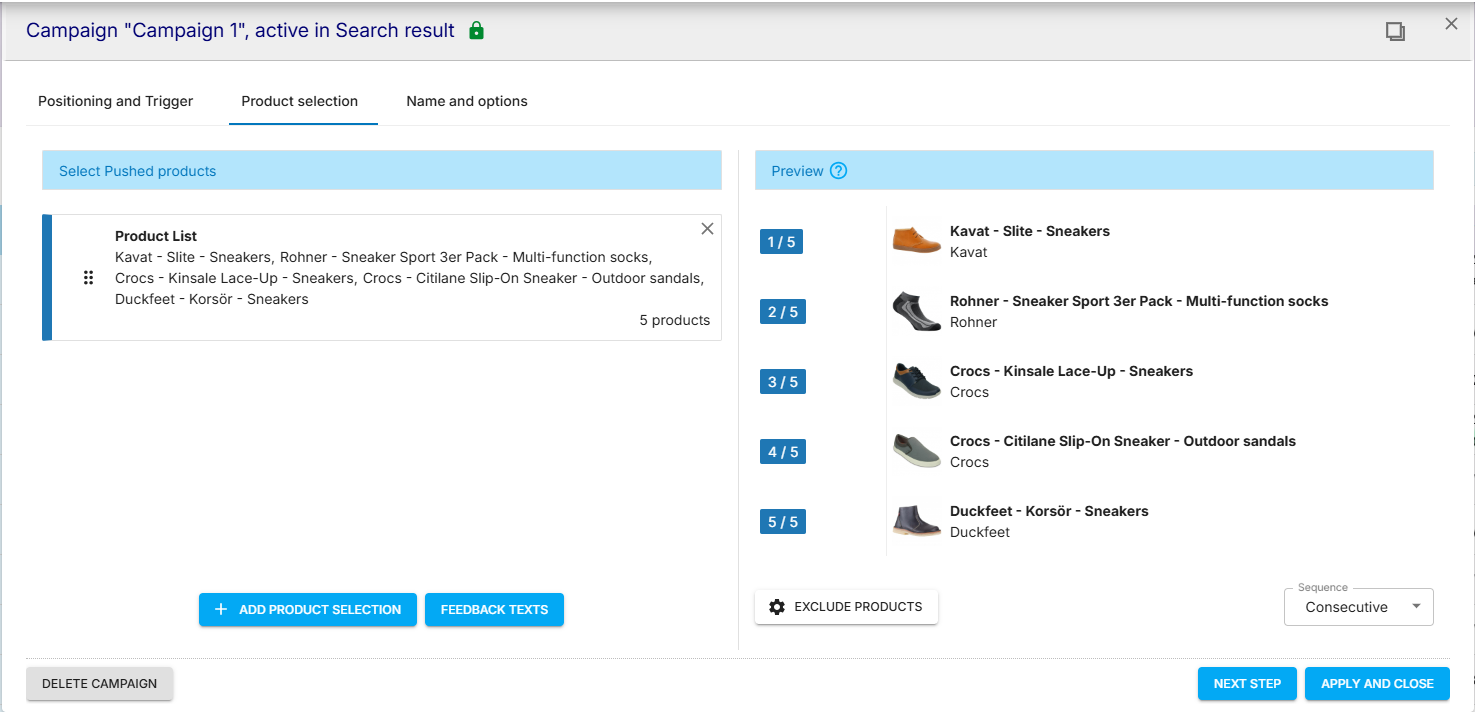
You have the option of highlighting products using the Feedback campaign.
Available options correspond the pushing options described for Product campaigns.
Setting up Feedback
Feedback Texts access
At this point, you can focus on defining specific Feedback texts via using Feedback Texts button.
To add new Feedback text, click Add Feedback Text in newly appeared menu.
Feedback Text positioning
For each Feedback text configured, separate position has to be defined.
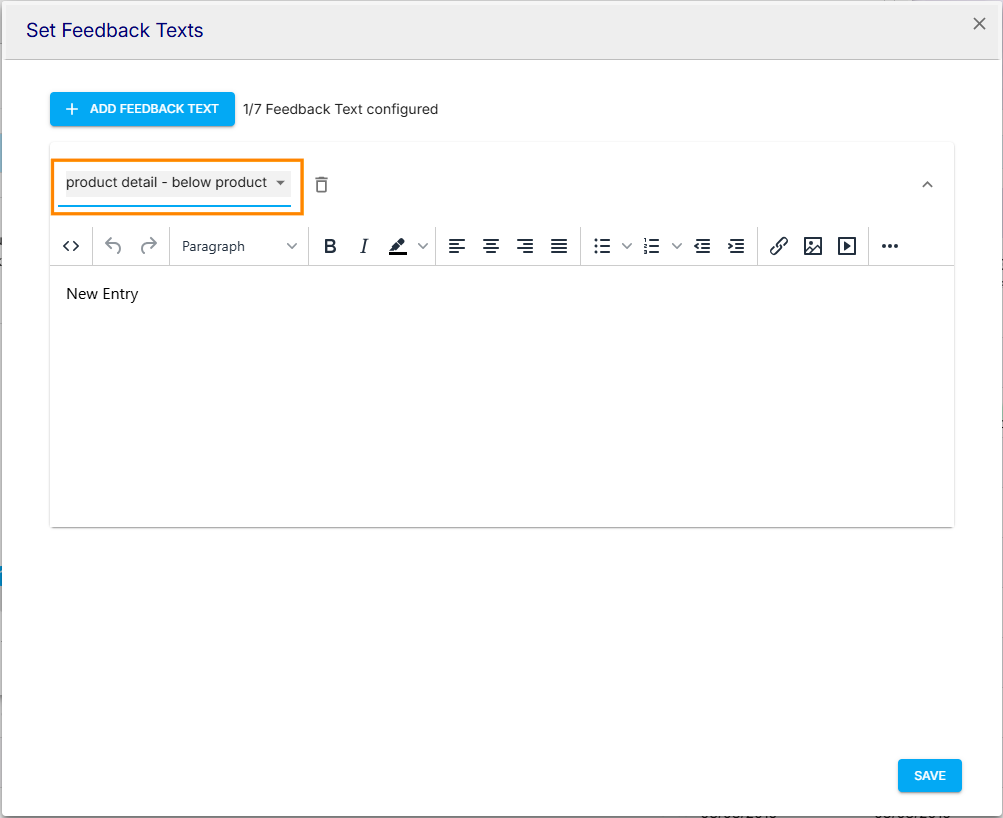
The drop-down menu is filled with the available positions, only there something can be displayed.
|
|
If the menu is empty, no placeholders have been created from the templates in FactFinder.
You can access an overview of all existing placeholders using the toolbar on the left under the entry Campaigns / Feedback Texts .
Content management
Use the editing field to add text, images, videos, etc.
To display a graphic, text or video in the search results, enter the text or the desired HTML command in the text field.
You can also use placeholders, which FactFinder will then automatically fill in depending on the context.
To learn more, see the articles on using feedback text and placeholders.
If your integration doesn't support HTML commands, you can't use HTML tags.
Adding additional feedback texts (optional)
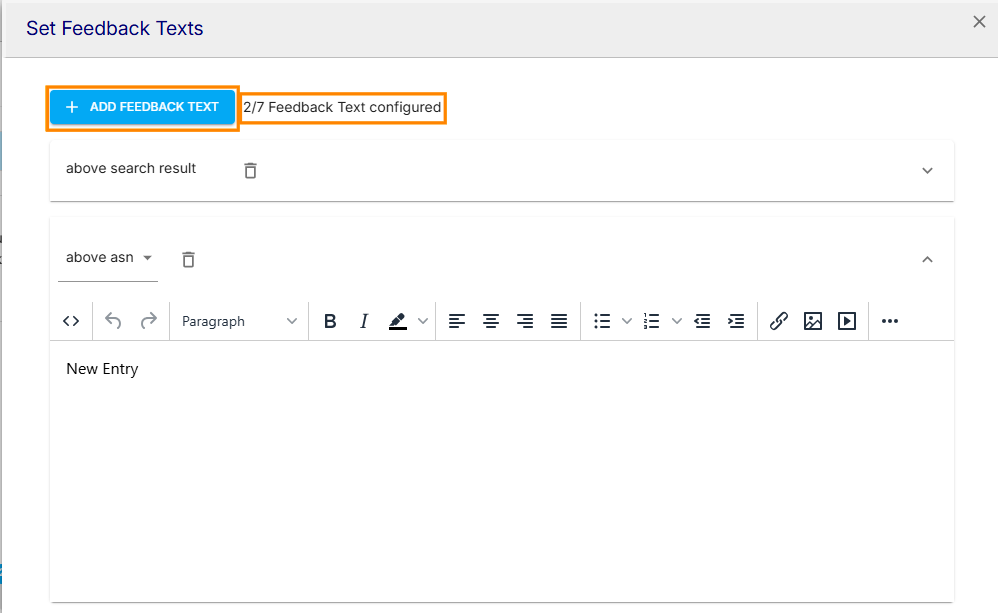
You can add many additional feedback texts to the campaign. The counter is displayed right next to Add Feed back Text button.
Saving changes in Feedback Texts
Saving changes
To confirm everything that’s made in "Set Feedback Text” modal, it’s required to hit
button in bottom right corner of the window!
Complete Campaign
.png)
The last step is the overview, where you can check all the settings again and adjust them if necessary. To do this, click on the individual links.
To complete the process, a name, a category and a description should be assigned to the campaign, as well as activity period.
You can learn the details of how to use Positioning and Trigger and Name and options available features in Common Campaign configuration steps article.
Applying the Campaign
When everything is ready, to apply configuration to newly created Campaign record, use .png) button.
button.
Once it’s done, updated record will appear in Campaigns grid.
To secure new record, confirming the transaction is required!