Summary
Trash function can be used to manually remove items from the search results for a specific search term. Such entries are not deleted from the product base, they are no longer found in this specific search. For example this allows to exclude whiteboard markers from the list of products resulting the whiteboard search query.
Trash entries are represented as an individual page tab for Search term rules page.
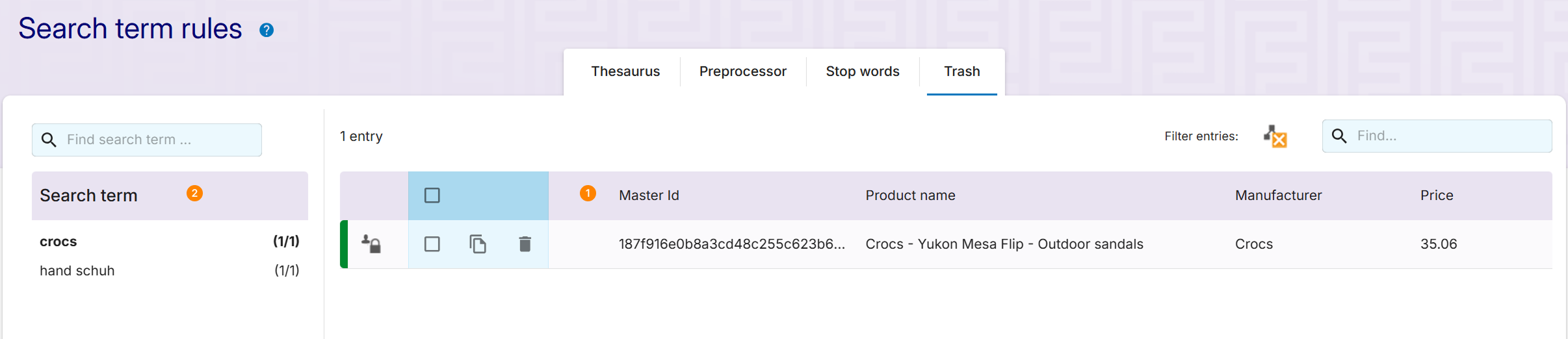
Adding Trash entry
Information about Trash entries is represented with list of entries  and Search term
and Search term  where trash entries are excluded
where trash entries are excluded
Products can be added to Trash in the Cockpit by dropping it into blue “delete” panel, which appears on top of the grid while dragging a product

Managing Trash entries
All created Trash entries are listed in the grid together with their attributes.
The grid allows to filter entries:
hide/show entries deleted in this transaction
.png)
search for a specific entry
.png)
The following operations are available for transactions in the grid:
clone to another channel
.png)
delete
.png)
bulk clone and delete operations are available for multiple selected (by
.png) ) entries
) entries
Any creation or change to an entry will mark it as locked
and require saving the transaction.