Summary
Using ranking rules, you can change the order of search and category results as you wish. This procedure results in a soft sorting of the results and various business rules can be mapped with it.
If, for example, your target group can be described as bargain hunters, it is worth using the ranking to push discounted products, i.e. place them higher up in the search results.
If internal costs for returns cause you a headache, products with a low return rate can be pushed. Rankings can work permanently or in a specific period of time, e.g. B. tied to an action.
Ranking rules are intended as a global approach (concerning the entire product range or all search results); for individual, targeted interventions we recommend using campaigns.
General Settings
When checking the ranking, upper and lower case does not matter.
Ranking rules are part of the basic settings
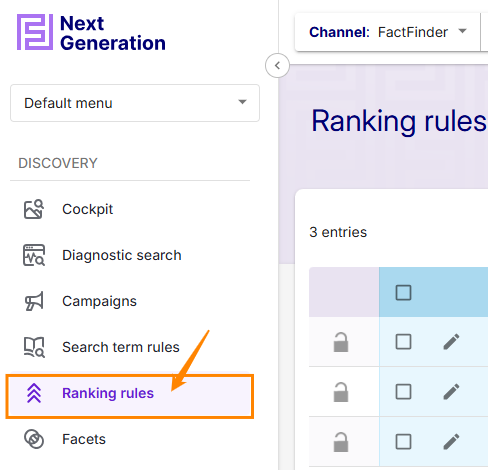
When you open the ranking view, you will first see an overview of all the rules created:
.png)
Indication | Function |
|---|---|
Indicates that the respective entry is currently locked by a user or blocked by an open transaction | |
Select multiple ranking rules | |
Edit existing ranking rules | |
Shows whether the ranking rule is active or inactive | |
Show and hide entries that were deleted within a transaction. Only works in an active transaction and only applies to the deletion of entries within the transaction | |
| The search allows you to quickly find entries in order to edit them, for example |
By clicking on the arrow, the campaigns can be sorted alphabetically in ascending or descending order. |
Creating new Rule
If you want to create a new rule, click on the NEW RANKING RULE button at the top right of the overview page.
Triggers and effects
In the Triggers and adjustments tab you can specify how the rule should work:
.png)
Detailed information about how conditions work can be found on the sub-page Available condition types and under Combine conditions.
You can use the DELETE RANKING RULE button to remove the open rule.
Scope
Here you can decide which areas the ranking rule applies to - search, navigation, suggestion or a combination of the three.
.png)
By default, search and navigation ranking rules are configured.
To use a ranking rule for a suggest type , the type must be linked to all fields that are set for the rule under 'Triggers and Effects'. You can add the fields on the Suggest Import page.
Name and period
In the Name and Period tab you can configure general settings for your ranking rule:
.png)
In the Rule name field, you specify the name that is displayed in the overview. Use clear names so that other users know immediately what the rule does.
The validity period determines the period in which the rule applies. It is determined by the start and end dates. If you do not make any changes to it, the rule applies immediately and permanently as there is no end date set.
You can activate or deactivate the rule by checking Active.
Combine conditions
You have the option to combine different conditions.
There are basically two ways to evaluate this: with AND or with OR. AND means that all conditions must be met for the rule to apply. OR means that only one condition must be met for the rule to apply.
In practice, this means that for OR-valued conditions, after the first condition is fulfilled, the subsequent ones are no longer checked!
The conditions in FactFinder are color-coded. Conditions colored green are always OR-valued, while conditions colored red are AND-valued.
Adjustment management
You can add a new effect using the plus symbol under an effect. These are OR-valued, so the first applicable adjustment is applied.
.png)
Adding Conditions
If your mouse cursor is over the condition, a button will appear on the right that you can use to add another condition for the effect:
.png)
These conditions are AND-valued, so they must all be met for an effect to be applied:
.png)
Additional AND-weighted conditions can be added using the red plus symbol :
.png)
Instead, you can also add another OR-weighted condition using the Alternative Condition button :
.png)
In this way, very complex conditional constructs can be created that achieve the effects you want. Below you will find an example of what this might look like in practice.
Example: category-specific brand ranking
Example: category-specific brand ranking
You want to build category-specific brand rankings. In the backpacks category, you want to push Adidas products the most (3%), The North Face products the second most (2%), and Deuter products the third most (1%). All other manufacturers or brands should be treated normally. The ranking created would then look like this:
.png)
Live Ranking
You can also apply ranking rules to CSI or Geo fields. Since the contents of these fields are customer-specific, the ranking is not calculated in advance (during import), but rather at the moment of the request (live).
Depending on the amount of data and other factors, live rankings have an impact on performance, i.e. on loading times. Live rankings should definitely be tested or discussed with the FactFinder team before being transferred to a productive system.
.png)