Diagnostic search overview
The Diagnostic Search environment allows to quickly check search results and the general functionality of different modules.
By entering a search term in the search bar  and pressing Enter, FactFinder retrieves relevant results.
and pressing Enter, FactFinder retrieves relevant results.
Results are listed in a grid, including every attributes for products. There are also Filters  and Toolbar
and Toolbar  panels. Detailed description and available functions for the grid and panels are described in chapters below.
panels. Detailed description and available functions for the grid and panels are described in chapters below.
Search results grid
Sorting
Sorting to the grid can be applied by clicking column headers.
Only fields with sorting enabled in the field settings can be sorted.
Arrows indicate the current sorting mode.
Default sorting is descending by Score.
Displayed fields configuration
The fields displayed in the grid can be specifically configured. Irrelevant fields can be hidden or non-searchable fields that are important for ranking analysis can be added.
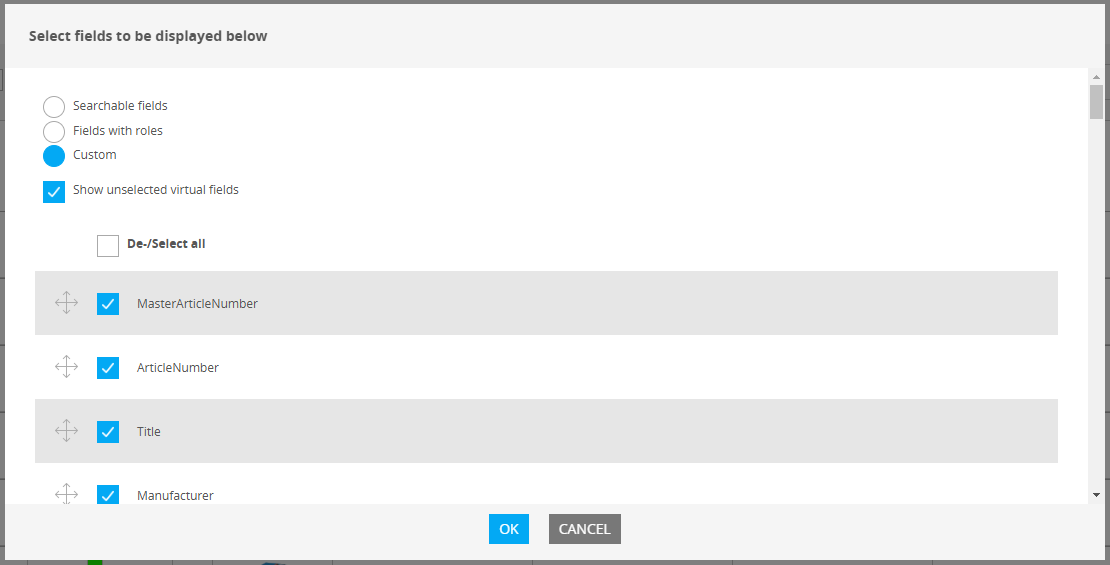
Fields configuration window is opened by clicking Edit field display (5) button.
Fields can be quickly configured by default options:
Searchable fields - only searchable fields will be shown
Fields with roles - only fields with roles assigned will be shown
Custom selection - allow manually select fields to be shown
It is possible to order fields representation in the grid by drag-n-dropping them by
.png) icon
iconChanges applied by clicking OK button or canceled by clicking Cancel button
Sending products to Trash
Products can be selected/unselected in the grid by clicking the checkbox
Selected products can be added to Trash directly from the grid using Trash option in Toolbar panel
Checking additional info about a product
Additional details for product score can be viewed by clicking ? icon located in Info column:
Overall score;
Terms found;
Field where search term is found
Effect to the the score from the search term
Effect of ranking
Effect of ASO
.png)
Substring filtering
To quickly find specific results, Substring filter can be added to a field by using the filter input box in the header of the field.
It can also be used for queries that would not otherwise be possible and to create a more complex filtering:
___can be used forANDoperator,~~~forORoperator!forNOToperator
For example, a filter that shows all products that do not contain the term "Women":
.png)
If there is corresponding facet present, orange digit will be added to it in Filters panel indicating that substring filter is applied.
.png)
Showing blacklisted products
Products added to the Blacklist can be included into the search results in Diagnostic search by clicking checkbox located next to Edit field display button.
.png)
Configure weighting of fields (searchability)
It is possible to change the field weighting (searchability) of one or more fields directly from search results grid:
Enable Edit configuration mode
Move the mouse over the respective column name and click on the pencil icon that appears
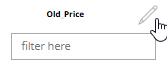
Input reduction percentage
.png)
Close to apply changes
WARNING! This is a global change and will affect all searches.
Filters panel
Filters panel located on the left side of the Search results grid simulates filtering in the web-shop and can be used to filter out search results by various attributes.
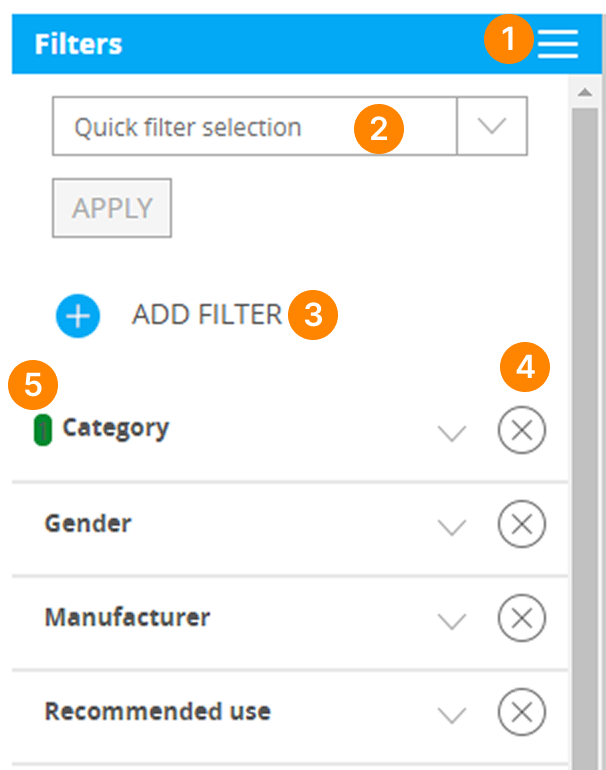
Filters panel can be expanded

Search, Navigation or None filter groups to be displayed can be selected with Quick filter selection dropdown

Additional filters can be added by Add filter button

Filters can be removed by cross-icon
.png)
Filters with applied values are highlighted with green indicator

Toolbar panel
Toolbar panel is located to the right side of the Search results grid and allows direct and quick access to various FactFinder functions. It also indicates (with green digit) which rules has been triggered or which entries are used by the search term.
.png)
Result Adjustments - allows to show/hide effects caused by search term rules, campaigns and ranking rules
Preprocessor - shows preprocessor search rules triggered by the search term and allows to add new preprocessor entries
Stop words - shows stop words search rules triggered by the search term and allows to add stop words entries
Thesaurus - shows thesaurus search rules triggered by the search term and allows to add thesaurus entries
Campaigns - shows campaign using any products within the search results and allow to add new campaigns
Trash - shows trash search rules triggered by the search term and allows to add trash entries
Relevance - provides quick access to Search algorithm settings
A/B test - opens test mode
Personalization - allows to input specific
Session IDorUser IDto simulate personalized searchLocation - allows to input location to simulate Geo module distance rule settings
Market selection - allows to select specific markets if they are available
Display as - allows to represent search results as a
JSON.Export as - allows to export search results as
.csvfileCustom parameter - allows to add custom parameters:
keyon the left input andvalueon the right.
.PNG)