Overview
The cockpit allows to check and optimize search results. The following detailed information can be found out and analyzed:
which search optimizations can be applied for a search term;
whether rankings or campaigns intervene;
which facets are transferred to the store.
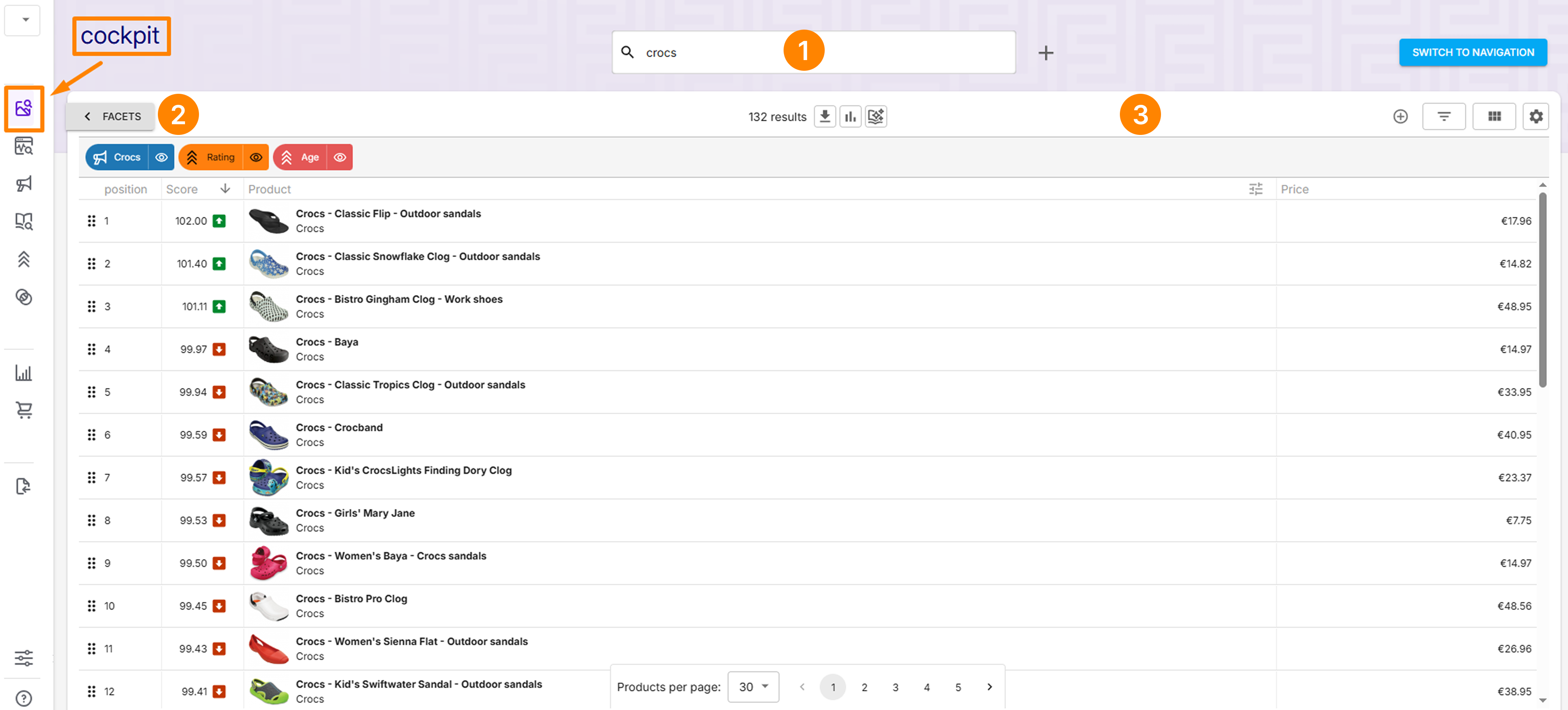
By entering a search term in the search bar  and pressing Enter, FactFinder retrieves relevant results.
and pressing Enter, FactFinder retrieves relevant results.
Results are listed in a grid. There are also Filters  and Toolbar
and Toolbar  . Detailed description and available functions for the grid and tools are described in chapters below.
. Detailed description and available functions for the grid and tools are described in chapters below.
Search results grid
NG pills
In order to present the effects of the individual search settings as transparently as possible, the FactFinder Cockpit contains so-called "pills".
Pills are color-coded.
Each pill shows an icon to identify the associated property, followed by the name and ending with an eye symbol.
Each pill can be edited directly by clicking on the name.
|
|
|---|---|
| Ranking rule pill |
| Campaigns-pill |
| The associated effect can be hidden using the eye symbol. This allows you to see the difference between the rule/campaign being switched on and off. |
| If the pill is deactivated in the cockpit, it is displayed pale and the eye symbol is crossed out. |
| If there is currently an open transaction in which a pill has been changed, the edited pill is marked with "*" until the transaction is saved. |
| Thesaurus entries |
| Preprocessor entries |
| Stop word entries |
The number of elements stored for the search term is displayed on the respective icon: 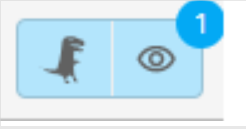
Score
The score shows the final similarity value to the search term.
This value includes all search optimizations such as thesaurus or preprocessor, as well as the influence of the ranking.
Green upward arrow indicates score appreciation.
Red downward arrow indicates score devaluation.
Exact composition of the score can be checked by moving the mouse over the score.
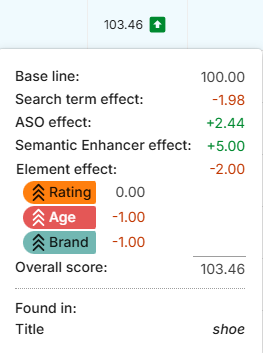
Adjust search results by drag and drop
In cockpit it is possible to adjust position of any product in search results. A product can be dragged and dropped to any position by “grip dots” icon

“Pin” icon
 appears instead of a score for a moved product.
appears instead of a score for a moved product. “Pinned products” dialog appears on the top of the screen, allowing to create created a campaign for pinned products.

It is also possible to delete (add to Trash) selected product from search results for a term, by dropping it into blue “delete” panel, which appears on top of the grid while dragging
.png)
Product details
Additional information about the product can be accessed by clicking on a product in the grid.
.png)
The following information is structured in tabs and is available in product details:
Overview - shows the item image and description.
Base data - shows all fields of the data feed for the product.
Variant data - shows information about variants (i.e. color or different size variants), if the product has them.
Product recommendation - shows product recommendations for the product, if Recommendation module is activated and correctly configured.
Similar products - shows similar products for the product, if the Similar Products fields have been configured.
Campaigns - shows Campaign assignments of the products.
Ranking - a list of all ranking rules and their influence on the position of the product in the search results.
Geo information - shows the lists the fields relevant to the Geo module and their content, if the Geo module is activated and configured.
Score - shows exact composition of the score for the product in current search.
Field weighting
For some fields it is possible to change field weighting by clicking “adjustments” icon ![]() located in the right corner of a field column title.
located in the right corner of a field column title.
.png)
This setting is only available for searchable fields.
Only devaluations can be assigned.
The default value is 0% devaluation.
Mouse hover on the icon shows tooltip with currently applied weightings.

Second search
To have deeper analysis of how various actions affect search results, Cockpit allows to have two search dialogs side-by-side.
Second search dialog can be opened by clicking “plus” icon located next to the search bar ![]()
.png)
Second search mode has same set of functionalities as usual search.
It is possible to have different search quires for each of the search dialogs.
Second search can be closed (return to normal cockpit mode) by clicking “cross” icon located next to the second search bar

Facets
Search facets
It is possible to open "Search facets” drawer by clicking on the “Facets” button
.png)
Clicking on the “Facets” button displays the filters/facets that are applied to the search result.
.png)
By default, only the “Shop” filters are displayed here, i.e. facets that are also passed on to the shop.
It is possible to show all filters, by clicking “Show all search facets” toggle.
Search results will be filtered out if any facet is selected.
Search facets drawer can be closed by clicking “cross” icon located in the top right corner.
Navigation facets
Cockpit also allows to view Navigation facets (facets, responsible for navigation) individually.
"Navigation facets” drawer can be opened by clicking on the “Switch to navigation” button, located next to the search bar (the button will change it’s name to “Switch to search”).
.png)
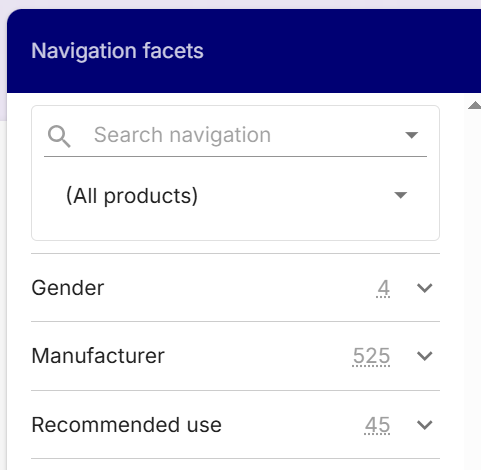
Search query is dropped and disabled while Navigation facets drawer is opened.
Search results will be filtered out if any facet is selected.
Navigation facets drawer can be closed by clicking “Switch to search” button.
Toolbar
Toolbar is located on the top of Search results gird and allows to perform various actions related to grid itself and it’s representation.
.png)
 Quick actions
Quick actions
 Modifiers
Modifiers
 Filtering
Filtering
.png) Tile view
Tile view
 Grid settings
Grid settings
Description of each toolbar item provided below.
Quick actions
Quick actions include:
 Export data - allows to view current search results as
Export data - allows to view current search results as JSON or export it as CSV file.
 Analyze user data - opens Analytics module to analyze user data for current search term.
Analyze user data - opens Analytics module to analyze user data for current search term.
 GPT Synonyms suggestions - opens dialog to generate and approve GPT Synonyms for current search term.
GPT Synonyms suggestions - opens dialog to generate and approve GPT Synonyms for current search term.
Modifiers
Click on modifiers icon ![]() opens a dropdown with list of various functions that can be added to the toolbar and used to affect current search results.
opens a dropdown with list of various functions that can be added to the toolbar and used to affect current search results.
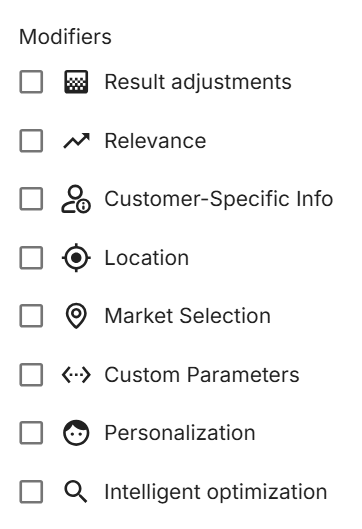
Result Adjustments - allows to show/hide effects caused by search term rules, campaigns and ranking rules.
Relevance - provides quick access to Search algorithm settings.
Customer-Specific Info - allows to simulate search results for specific purchaser by providing
Purchaser ID.Location - allows to input location to simulate Geo module distance rule settings.
Market selection - allows to select specific markets if they are available.
Custom parameter - allows to add custom parameters to current search.
Personalization - allows to input specific session to simulate personalized search.
Intelligent optimization - allows to enable and disable ASO and Semantic enhancer.
Filtering
Click on the filtering button ![]() opens a dialog to filter search results:
opens a dialog to filter search results:
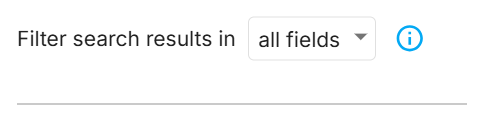
Filtering can be done in all fields.
Filtering can be done in specific field selected in the dropdown among all available fields.
ANDandORoperators can be used to combine multiple values for filtering.
Tile view
Click on the tile view button ![]() switches grid view to tile view and exchange the button icon to
switches grid view to tile view and exchange the button icon to ![]()
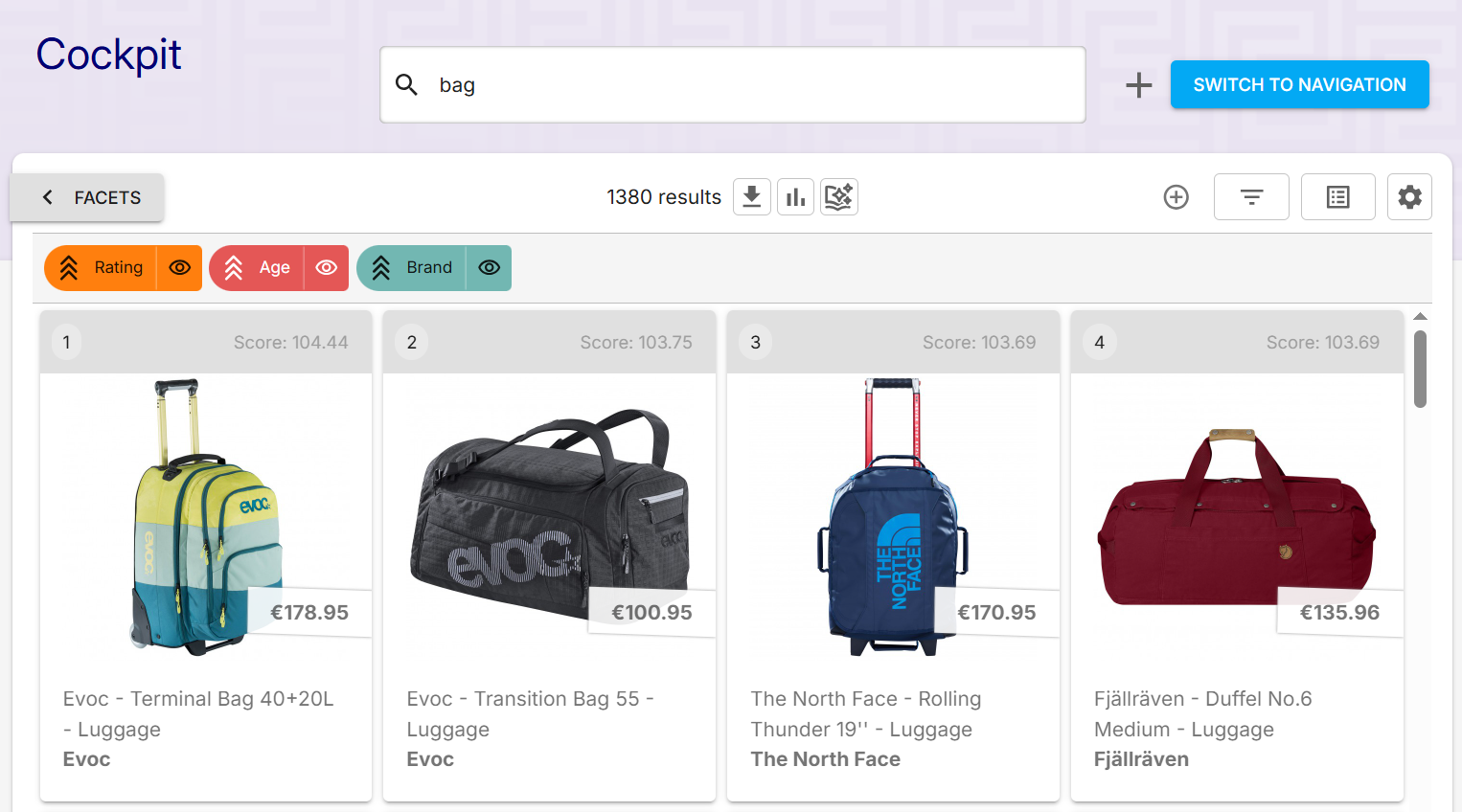
Second click on the button will switch the view back to grid view
Grid settings
Click on the grid settings button ![]() opens dialog, where various changed to the presentation of the grid can be managed.
opens dialog, where various changed to the presentation of the grid can be managed.
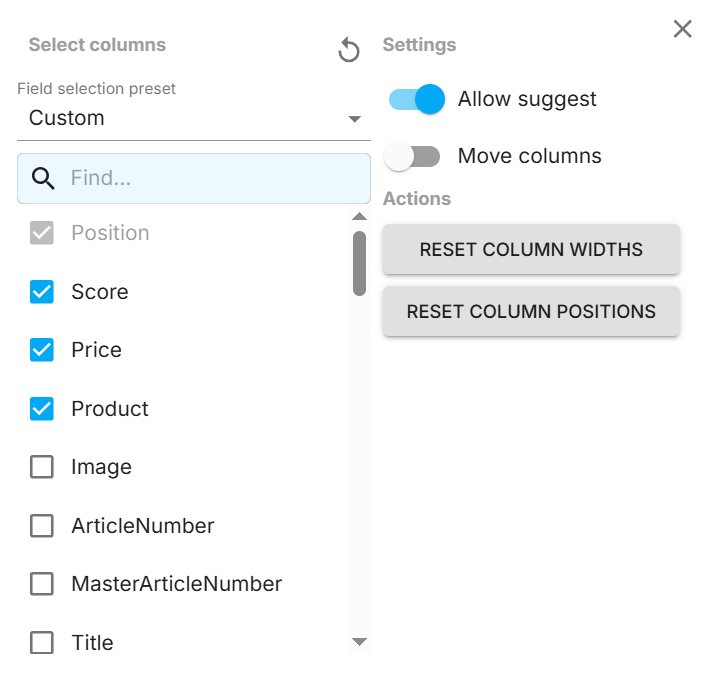
Fields to be shown in the grid can be chosen from the list using checkboxes.
Specific field can be found and in the list with “Find”.
Predefined set of fields can be selected:
Filterable fields
Utility fields
Fields with roles
Allow suggest can be toggled on and off.
Possibility to move columns in the grid by drag and drop can be toggled on and off.
Reset columns widths to default can be done with button of the same name.
Reset columns position to default can be done with button of the same name.