Campaigns can be added via the "NEW ELEMENT..." Button:
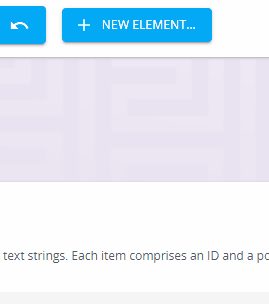
 Add a Campaign
Add a Campaign
 Add an Advisor
Add an Advisor
 Add a Redirect
Add a Redirect
All existing campaigns are displayed on the "Campaigns" tab, which can be found in the left-hand menu:
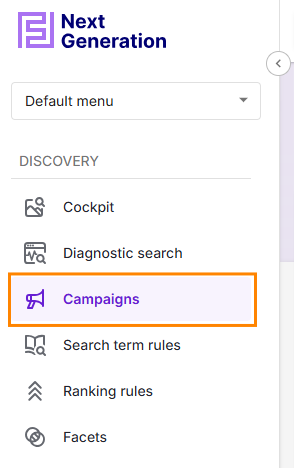
Campaigns overview page
.png)
The page is divided into the tabs "Campaigns" and "Feedback texts"
Campaigns
The campaign overview page gives you an overview of all previously created campaigns. These can be edited, renamed, sorted, filtered or removed there.
It contains a settings bar where the following settings can be made

"24 entries"
Shows the number of all existing campaign entries. Regardless of whether they are activated, paused or stopped.

If Active: Campaigns that either do not contain a search result (redirect campaigns, feedback campaigns without a search result) or campaigns with a fully defined search result (search result mode) are triggered directly and reported to the frontend. The response from FactFinder-NG is faster, but a regular search is no longer carried out. As a result, other potentially eligible campaigns are ignored. If no search result-independent campaigns are triggered, a regular search is carried out. Campaigns that change part of the search results are triggered and reported back to the store.

Exports an .xlsx file which can be downloaded. This contains all campaign information which can also be viewed in the table below.
.png)
filter the campaigns according to the following properties:
Campaign group
Campaign type
Used field
Time range
State
Product position
Pushed products type
Trigger
Trigger parameter type
Is ad-campaign
Has pushed products
Has feedback texts
After selecting the property, you can choose from the values stored for it under "Filter". It is also possible to filter for several properties at the same time.


Show channel associations to the campaign. Default: Show all associations except for those deleted here. You can find more information about channel management in FactFinder in this article.
.png)
The campaign search can be used to search for all information stored in campaigns. Matching results are displayed as results.
The interactive table below shows an overview of the campaigns. It is divided into the following columns
.png)
.png) Session Lock
Session Lock
 Campaign can be edited.
Campaign can be edited.
 Campaign is edited by you. It is locked for others
Campaign is edited by you. It is locked for others
.png) Campaign is locked by another user
Campaign is locked by another user
Select one or more Campaigns.
❗ only after one or more campaigns have been selected does the icon for cloning  or deleting
or deleting  the campaigns appear.
the campaigns appear.
 Edit active status ,
Edit active status , campaign group name or campaign name.
campaign group name or campaign name. .png) will save the changes.
will save the changes.
❗ If you want to edit the whole campaign you have to click on the column of the campaign.

Show channel associations to the campaign

Campaign status
 active
active
 expired
expired
 inactive
inactive
 Campaign Type
Campaign Type
 Redirect
Redirect
 Feedback
Feedback
 Advisor
Advisor
 Product
Product
"Campaign group" Name of the campaign group.
"Name" Name of the campaign.
"Trigger" shows all campaign trigger.
"Time period" Shows the duration of the campaign. If no end date is defined, only the start date is displayed.
"Modified" Displays the date as well as the username of the last modification.
 indicates that further information is available in this field. This can be displayed via mousover.
indicates that further information is available in this field. This can be displayed via mousover.
The following fields can be sorted alphabetically or by date in ascending  or descending
or descending  order:
order:
Type
Campaign group
Name
Trigger
Time period
Modified
Feedback Texts Page
.png)
Feedback texts are predefined placeholders which are used in feedback and product campaigns.
The feedback text can be enriched with a wide variety of data and is filled in using a "What You See Is What You Get" editor.
Most use cases are
Banner/Pictures
Videos
Formatted text
❗ The front-end must be integrated accordingly in order to use the placeholders correctly.
It contains a settings bar where the following settings can be made
.png) Session Lock
Session Lock
 Feedback texts can be edited.
Feedback texts can be edited.
 Feedback texts are edited by you. It is locked for others
Feedback texts are edited by you. It is locked for others
.png) Feedback texts are locked by another user
Feedback texts are locked by another user