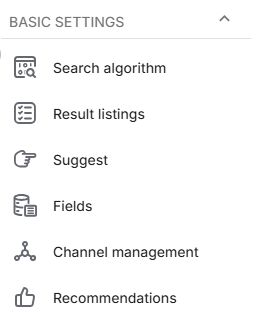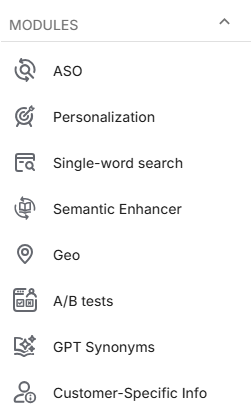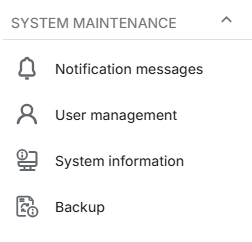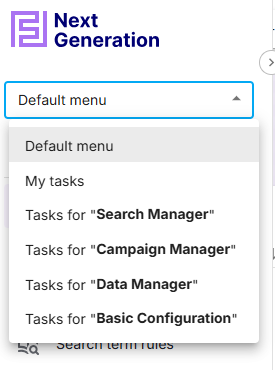Sidebar overview
The Sidebar Menu provides quick and easy access to all key sections of the platform. It is divided into different categories for streamlined navigation. This guide explains each section and its functionalities.
The Sidebar Menu is located on the left side of the interface. It consists of:
Navigation Tips: Click on a menu item to open its corresponding page. Some sections are expandable, they have an arrow icon that allows to show/hide submenus. |
|
Menu sections and features quick overview
Discovery
Features that help you explore and refine search functionality.
|
|
Analyze
Tools for performance tracking and analytics. |
|
Import
Import and manage data sources.
|
|
Basic Settings
Core search configuration options.
|
|
Modules
Additional search-enhancing features.
|
|
System Maintenance
Administrative tools for system upkeep.
|
|
Menu configurator
Overview
The Menu configurator allows users to switch between default menu representation and customized menus. This feature enhances usability by providing a streamlined interface tailored to individual workflows and specific frequent and occasional tasks.
Accessing Menu configurator
|
|
Customizing “My tasks”
My tasks is a customizable menu that allows users to personalize both frequent and occasional tasks. It replaces default menu sections with two collapsible sections:
Frequent Tasks
Occasional Tasks
Such customizations offer the following benefits:
Improved Organization – Quickly access frequent tasks while keeping occasional tasks available without cluttering the interface.
Efficiency – View only what is necessary, minimizing distractions.
Flexibility – Easily adjust menu settings based on changing priorities.

To configure My Tasks menu:
Select "My Tasks" from the Menu configurator dropdown.
Click on the edit icon (pencil) to open the customization panel.
A list of all available features will appear, categorized into sections (e.g., Campaigns, Analytics, Import).
Note: list of features includes not only menu items, but specific tabs for each item, making navigation even quicker
Each feature in the list has a color-coded star system:
Gray Star – Not selected.
Yellow Star – Marked as an occasional task.
Green Star – Marked as a frequent task.
Mouse over on a star icon in the list will pop-up options to change it’s color
Click on an option will apply it to the feature
The sidebar updates immediately, grouping tasks into "Frequent" or "Occasional" categories.
Role-specific Menus
The Role-Specific Menus in the Menu Configurator provide predefined sidebar configurations tailored to specific job functions. These menus optimize navigation by including only the most relevant tasks and tools for each role.
Note: Cockpit, Diagnostic search and Demo shop are core functionalities and shown for all customized menus.
Frequent and occasional tasks for each role-specific menu are listed in the table below
Search Manager | Campaign Manager | Data Manager | Basic configuration |
|---|---|---|---|
Frequent tasks:
Occasional tasks:
| Frequent tasks:
| Frequent tasks:
Occasional tasks:
| Occasional tasks:
|
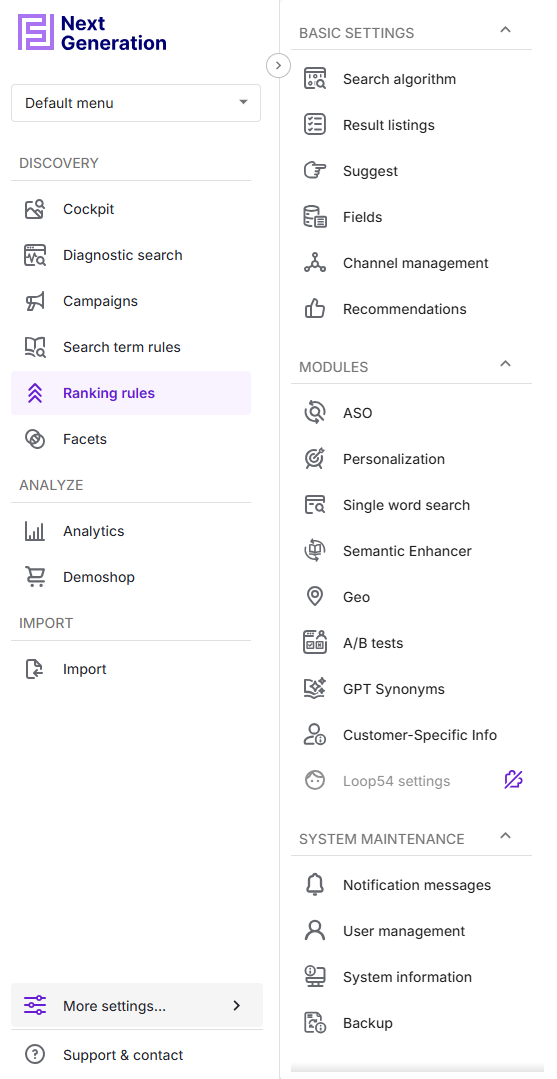
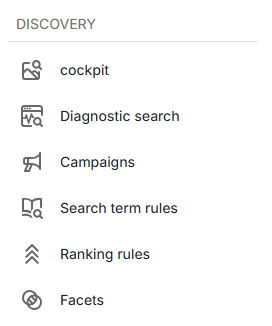
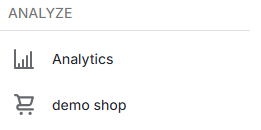
.png)