The NG Report Area
After logging into the NG analytics area, a total of five tabs are available at the top - the last one leads to the NG report area.
Here, reports can be created to analyze and illustrate the analytics data. Report templates can also be created and saved in order to analyze the same key figures repeatedly.
By clicking on New, reports can be created from scratch. By clicking on From template, existing reports/templates can be accessed. With the latter option, a new name for the report should first be given
so that the old report/template is retained when saved and is not overwritten.
Change the name before saving!
The terms report and template are not clearly distinguishable. Basically, any report can be used as a template to create another report. Every report is automatically displayed as a template.
.png)
A report template is already available on the NG side: the Standard Report. This contains frequently used analyses, such as an overview of the history of search queries and clicks, the most searched search terms, the search terms with the highest sales and much more.
Create a report
After clicking on New, an empty report opens. Firstly a report name should be assigned as described.
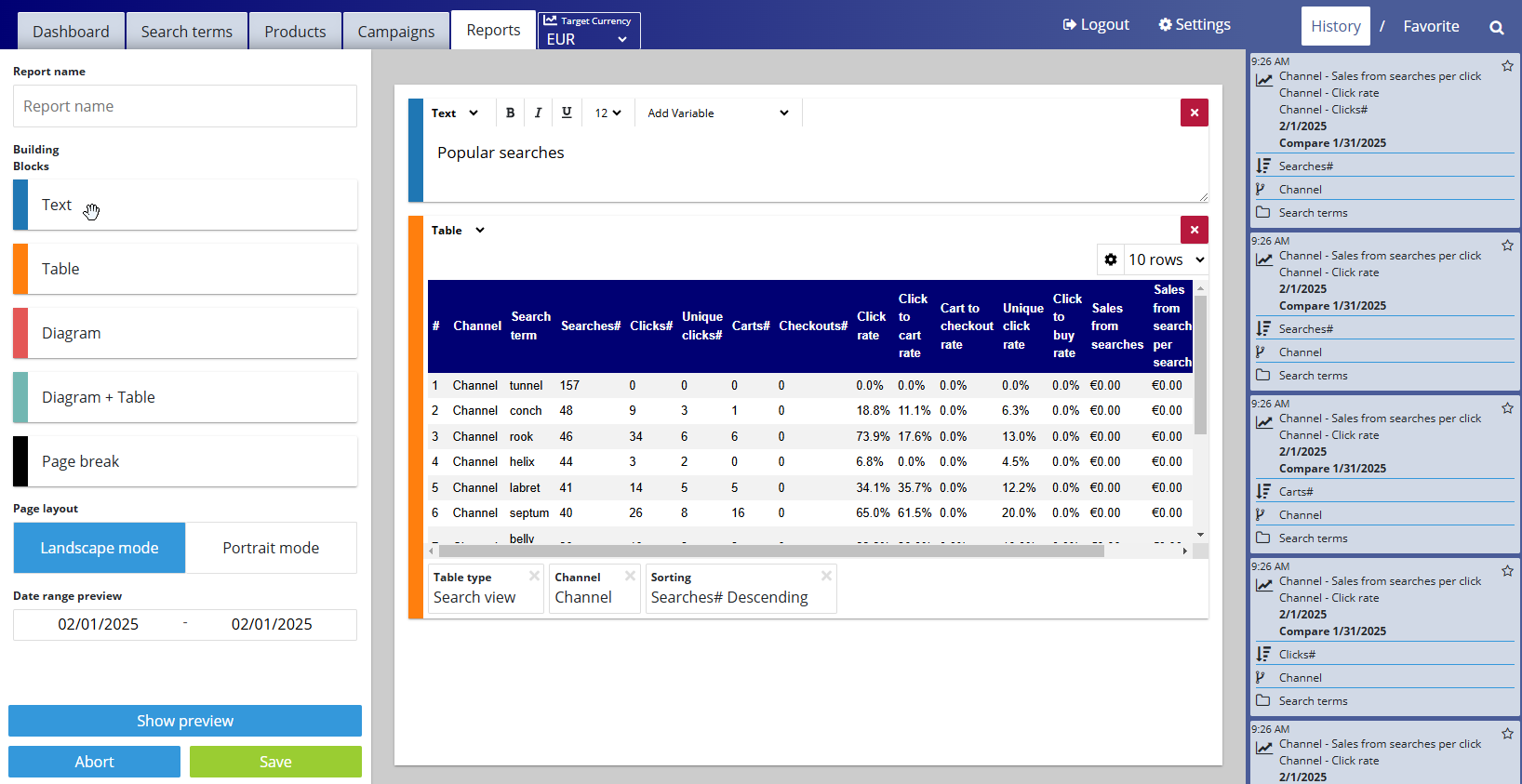
Individual elements of a report are always made up of two sub-elements -
1. type of representation, so-called building blocks and
2. the data.
Both can be added to the report easily using drag & drop and linked together.
Firstly a building block (e.g. a text field or a table) must be added to the report (the empty white area in the middle) from the left side. Data from the history or the favorites (these are histories or favorites) can then be linked to a building block, e.g. a table.
Further editing options are available. In the following example, the gear icon on the top right of the table enables to edit the KPIs than are visible in the table.
.png)
Existing reports/templates can be revised and adapted in the same way.
Background and application examples
It is very important to keep an eye on certain key figures at all times in order to be able to derive optimization measures and thus continuously improve important target values for the online shop.
Since in most cases the same key figures are considered, the report function proves to be useful. This means that analyses can be created once and viewed again as needed.
Which key figures are analyzed is a customer-specific decision. NG offers a variety of options in the analytics area (this requires fully integrated tracking). An overview of all key figures can be found here: Analytics KPIs .
In principle, however, it makes the most sense to focus primarily on the most frequently searched terms, as these have the greatest financial leverage.
In addition, it is always worthwhile to compare two key figures with each other. Only then does it become possible to derive sensible optimization measures. Alternatively, looking at a key figure over time can also show optimization potential.
A possible approach could therefore look like this:
Consideration of the top 50 search terms, i.e. the 50 most frequently searched terms.
Consideration of the key figures clicks and searches. These two key figures are already compared by NG as standard, and the resulting key figure is the click rate.
Determining a benchmark to define which search terms need optimization. The average click rate is suitable here. NG already provides this in the search term overview for all key figures (top row of the table).
For example, all search terms with a below-average click rate could be defined as needing optimization.By setting a filter, the different search terms clicked on can be viewed and recorded in a report. This way, they can be accessed again at any time.
In the same way, other key figures can now be compared (searches and purchases, searches and number of hits, etc.) to identify further optimization potential and increase important target figures such as sales or the conversion rate.