Learn how to configure product data imports.
1. Go to Import Settings
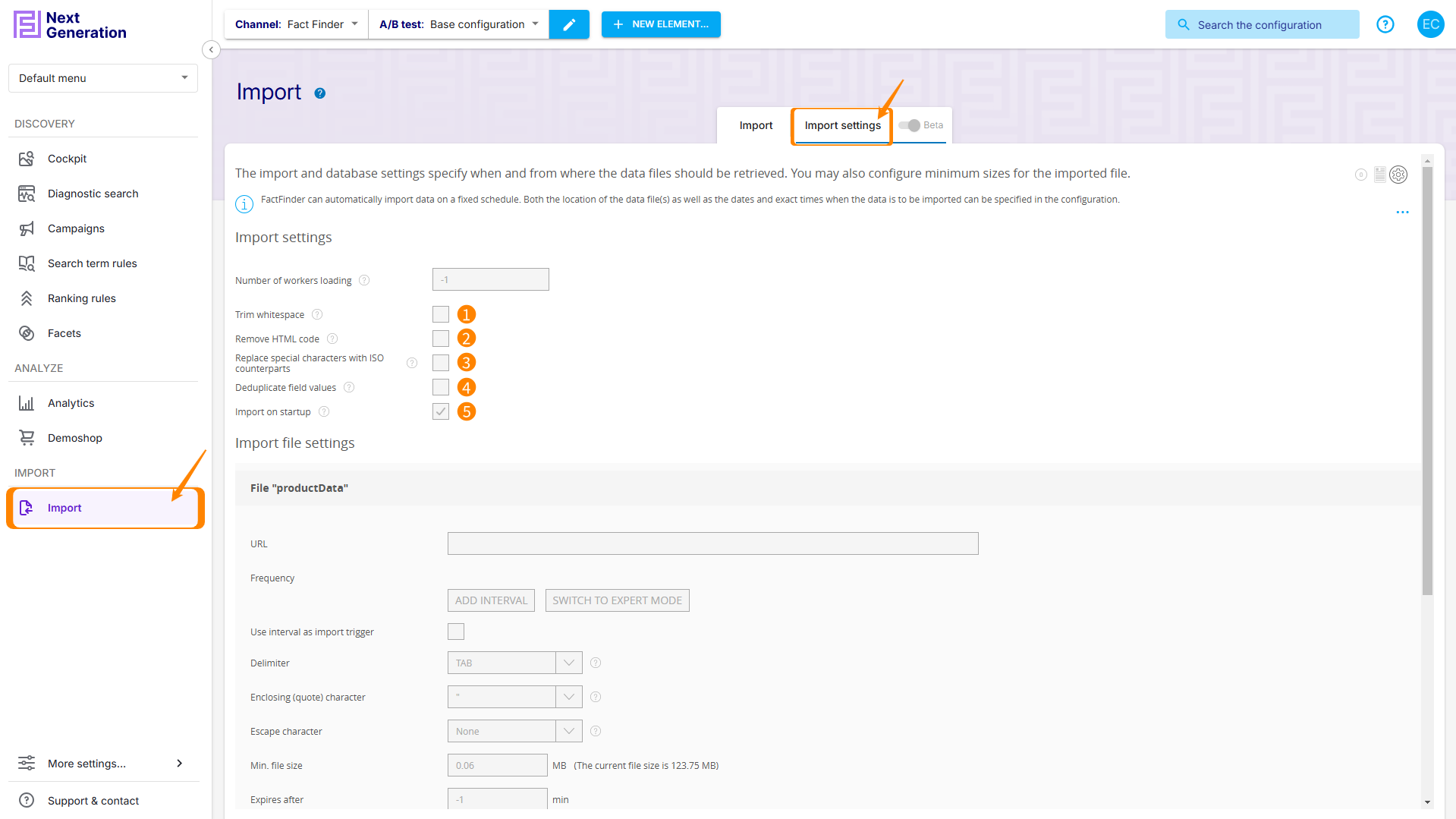
From the menu bar, select Import, then switch the tab in the working area of the window to Import Settings.
The import and database settings specify when and from where the data files should be retrieved. You may also configure minimum sizes for the imported file.
FactFinder can automatically import data on a fixed schedule. Both the location of the data file(s) as well as the dates and exact times when the data is to be imported can be specified in the configuration.
The size of the data file can also be verified. Normally, FactFinder generates a new search index once the data file has been retrieved. If the file does not pass the test (because it is too small, or does not contain enough records), then FactFinder will continue to use the previous index. This ensures that a damaged or partial file is not used to generate a partial database.
In the expert settings, a cron-pattern can be used to specify the import schedule.
2. Select a Channel and click Edit

Once you have selected a channel from the dropdown menu, click Edit Configuration.
3. Customize Import Settings (optional)
These settings are usually implemented during FactFinder Integration and there is little reason to change them later. Should you still make any changes, please note that your choices have a direct influence on FactFinder's performance. Please only make changes, if you know their results beforehand. The FactFinder Service Desk will be happy to answer any of your questions.
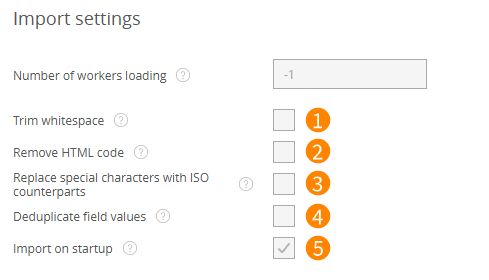
Following options influence your import:
Trim Whitespace: Removes spaces from the beginning and end of the entry, as well as duplicate spaces between terms.
Remove HTML code: Replaces HTML code with a space and decodes the HTML elements. Start and end tags are removed completely, multiple tags are replaced with spaces.
Replace special characters with ISO counterparts: All special characters are replaced with ISO characters.
Deduplicate field values: Duplicate values are removed from the return data, so they are unique.
Import on startup: Import this channel on system startup. Even if it is activated by default, the setting has no effect and cannot be edited if the global import on startup module is deactivated.
4. Select Import File and Settings
Please note that this step is only required if you have not licensed Channel Management.
If your FactFinder has Channel functionality, you can find the settings for the import files of the respective channels under Channel Management → Channel Editing.
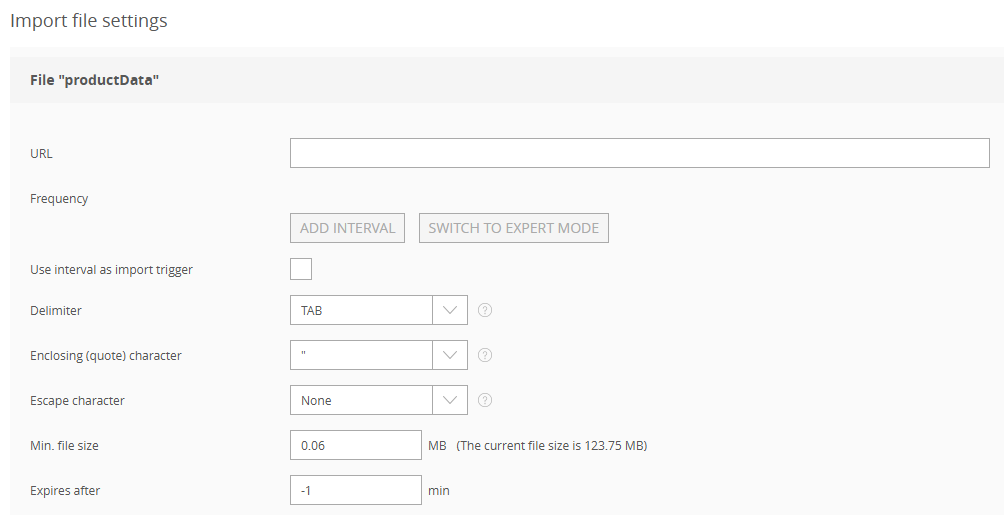
Following options influence your import:
URL: Defines the location of the source file to pick and parse.
Frequency: Defines the periodicity of triggering.
Use interval as import trigger: Allows to specify interval as a trigger condition.
Delimiter: Defines the Field separator used in the import file to differentiate between fields.
Enclosing (quote) character: Surrounding characters (e.g. quotation marks) for the field contents (optional).
Escape character: A character that escapes the delimiter if it occurs in field contents (optional).
Min. file size: Defines the minimum file size that will be accepted. Also indicates the current file size.
Expires after:
5. Set Database settings

Min. amount of records:
6. Set Language and Encoding
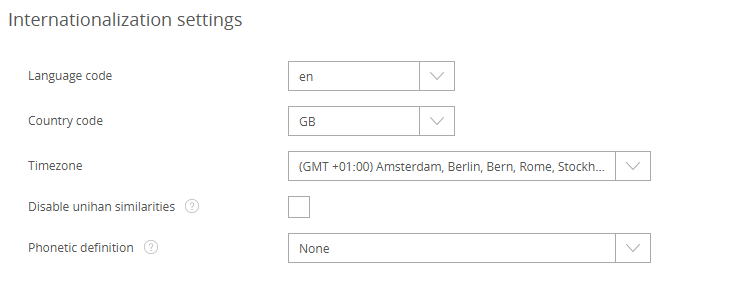
Disable unihan similarities: By default, FactFinder takes identical reading (as 架 and 价 with reading jià) and readings with different tones (as 支 zhī and 至 zhì) into account when working with unihan. This behavior can be disabled with this setting.
Phonetic definition: For reasons of security it is impossible to define a custom value for the phonetic definition via UI. You can set custom values directly in the search configuration xml or select one of the given values (they are derived from the files in the defined phonetic definitions directory).
7. Save Changes
.png)
Select Confirm button on the left to save changes made and close transaction. Confirmation is required.
- Backup comment adding would be prompted, to ease the identification of the backup later.
Select Revert button on the right to revert changes made and close the transaction. Confirmation is required.

