Summary
Channel management feature is a menu item under “Basic Settings” section. For default menu structure it can be reached from More settings… |
|
License information
A chargeable channel within the meaning of the license is any channel created with the software and used productively in any system of the licensee.
This includes all language channels of any online shop on any platform, as well as previews of the results on mobile or other devices.
At the licensee's request, a free test channel can be created (exclusively for trial purposes).
List of channels
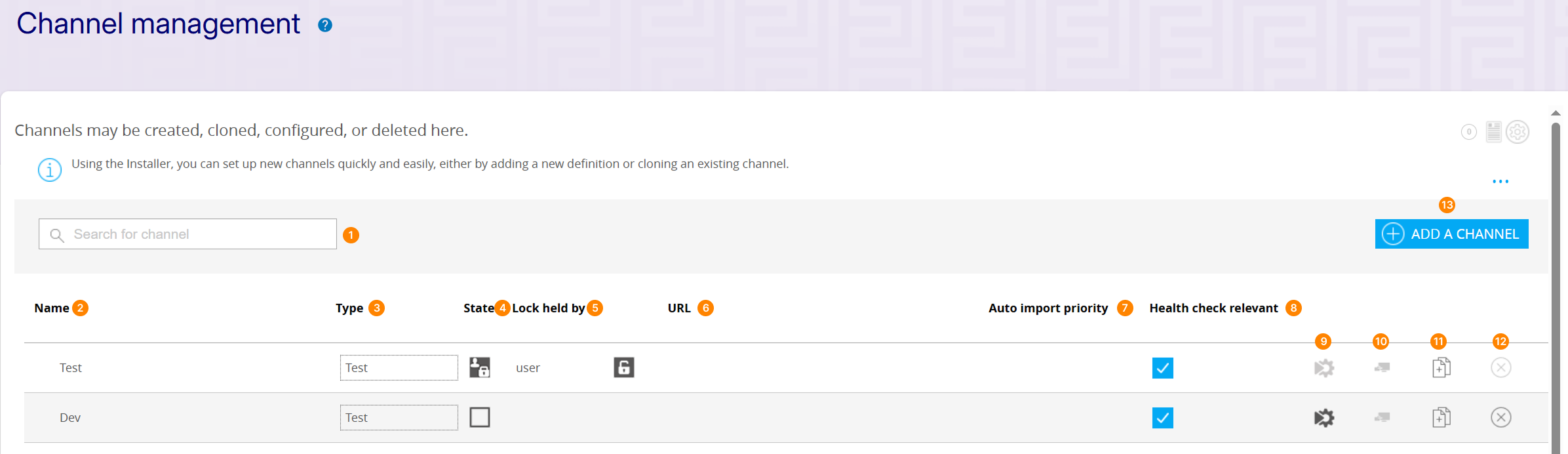
List of channels provide an overview of all existing channels and provide the following information and functions:

Search the list for a specific channel
 Name of the channel
Name of the channel
 Type of the channel (parent, productive, test, development, inactive)
Type of the channel (parent, productive, test, development, inactive)
.png)
State - indicates the lock state of channels. A channels is locked if it is currently being edited. Locked channels are marked with ![]() .
.
 Lock held by - indicates username of the user who locked the channel. To remove a lock, click
Lock held by - indicates username of the user who locked the channel. To remove a lock, click ![]() in the grid and confirm in the popup dialogue.
in the grid and confirm in the popup dialogue.

Shop URL of the channel

Auto import priority

Health check relevant

Start Installation Assistant ![]()
.png)
Open deployment

Clone channel ![]()

Delete channel ![]()

Add a channel button allows to create new channel
Create a new Channel
After clicking Add a channel button, a new overview opens.
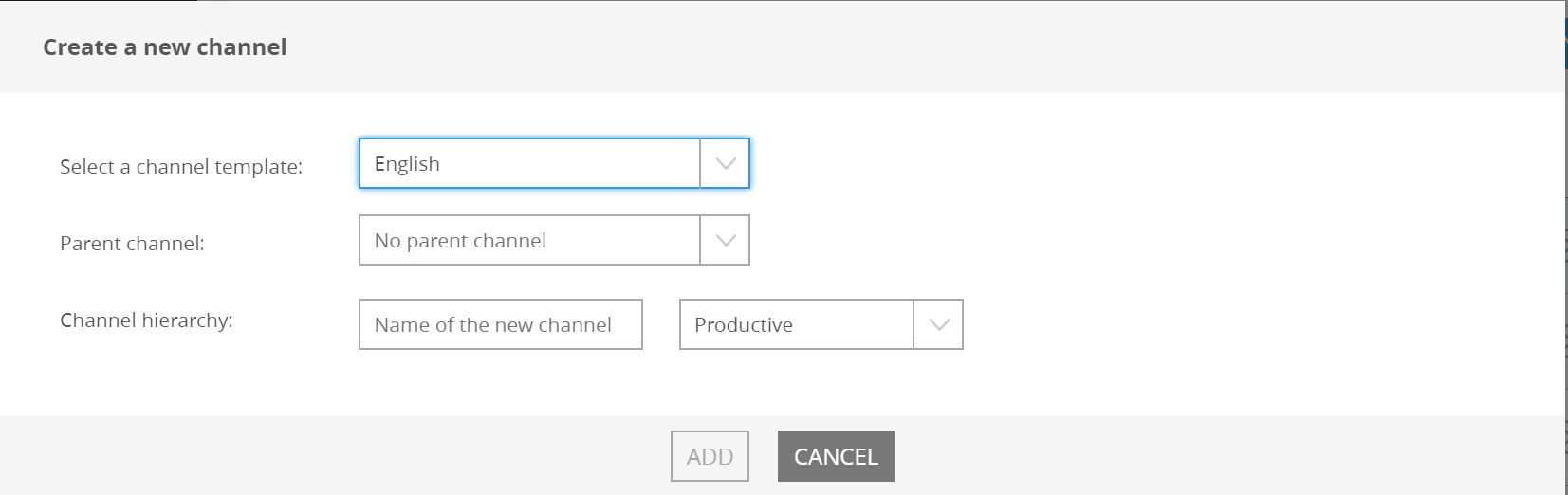
Select a channel template (language)
Enter Name of the new channel
Select Type of the channel
Select a Parent for channel or chose channel to be independent (
No parent channeloption)
A standalone channel is neither set as parent channel, nor is it assigned to a parent channel. Any adjustments made to the channel's setting affect only itself.
Assigning channel to an existing parent turns a channel into a child channel. It inherits all setting changes made in the parent channel.
After adding, the channel will be shown in the list of existing channels. If it was added as a parent channel, this will be marked. In addition, all new and existing child channels will be grouped with their respective parent channels.
Parent channels are not intended as live channels! Ideally, use a parent channel as a template for multiple live child channels. This allows to modify each live channel individually.
Almost all functions and settings of FactFinder can be customized. These changes are only applied to the active channel, so that different channels can have different settings.
Switching the active channel
Find the Channel Selection
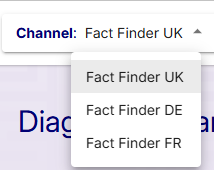
The channel selection is located in the header of the FactFinder user interface.
Select a Channel
Click the box and select the desired channel from the list that pops up. Channels that are currently being edited by other users have a corresponding note.
.png)