Use the whitelist to add terms to your Suggest which neither appear in your product data nor your logfiles.
This article teaches you how to add new entries to the whitelist and how to configure them.
If a Blacklist entry conflicts with a Whitelist entry, Blacklist supersedes Whitelist.
1. Go to the Whitelist Menu
.png)
Via the menu bar, go to Suggest. Then look for Whitelist tab on the top of application operating space:
.png)
2. Enter Edit Mode
.png)
Choose a channel and click Edit Configuration to enable customization.
3. Click "Add Whitelist Entry"

Click the button to create a new Whitelist entry. A new dialog window opens.
4. Enter Information
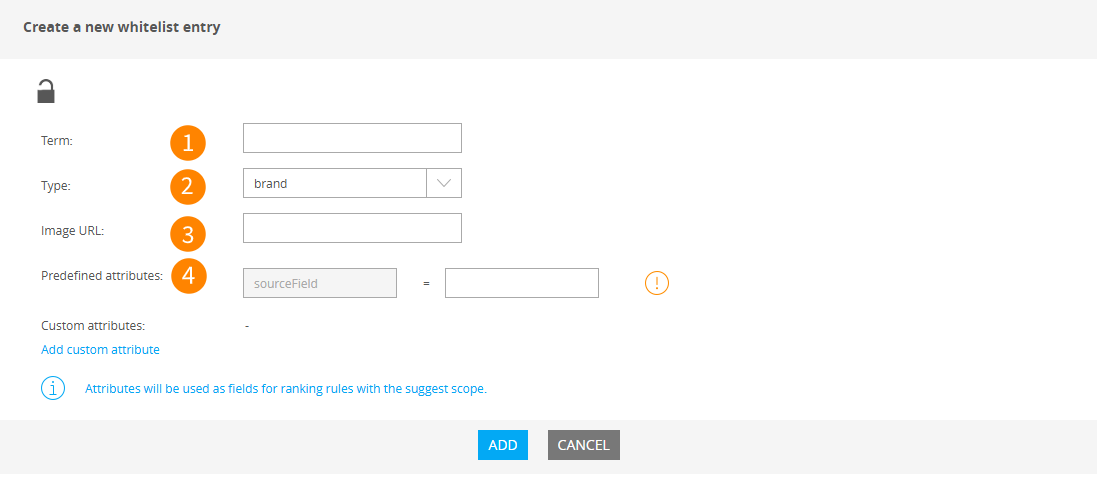
Enter all necessary information into he relevant fields:
(1) Term: The term you want to add to suggestions.
(2) Type: The Suggest Type you want to add the term to. This also governs what Predefined attributes can be chosen.
(3) Image-URL (optional): An image link to be displayed with the suggestion.
(4) Predefined attributes (depends on Suggest Type)
You should fill all predefined attributes attached to the selected suggest type. Otherwise, suggest will not work properly.
5. Add custom attributes (optional)

You can add custom attributes as needed. Click the promt (1) and fill put the new fields (2).
6. Click "Add"
Review all of your choices then click Add to return to the previous window.
7. Edit or delete existing Entries (optional)
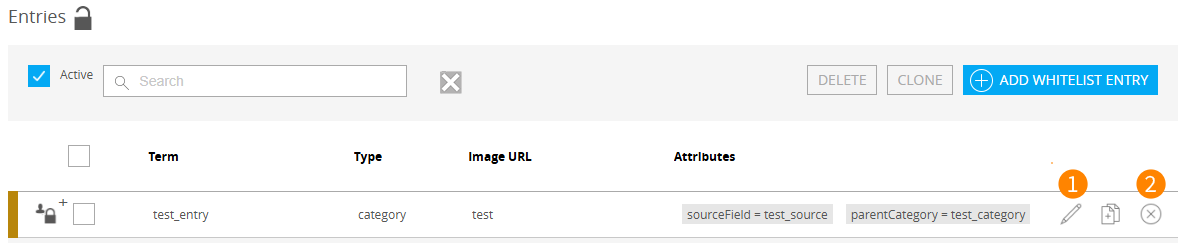
You can also delete (2) and modify (1) existing entries via the icons next to them. Editing an entry uses the same options as creating a new one.
8. Click "Save"
Click Check icon button to Save & make your changes permanent.
.png)